People love SEO analysis tools. I know because I’ve been sharing my most-used SEO tools on LinkedIn for years, and these posts have always been amongst my most popular, getting as many as 146 comments and 144 reposts. Here’s the latest installment on LinkedIn.
![→ Download Now: SEO Starter Pack [Free Kit]](https://no-cache.hubspot.com/cta/default/53/1d7211ac-7b1b-4405-b940-54b8acedb26e.png)
The interest in my SEO tools posts has never surprised me because SEO tools are overwhelming. There are so many.
Over the last ten years in SEO, I’ve tried and tested many tools and have a shortlist of 12 must-use SEO analysis tools.
In this article, I’ve not just shared the tools. I wanted to give you so much more than that. For each SEO analysis tool, I’ve outlined a description of the tool, how you can start using it, the price, and alternatives. I’m aware that my preferences might not be the same as yours, and I wanted this guide to be actionable and succinct, not overwhelmed with tools, so some tools that aren’t mentioned in detail are listed as alternatives instead.
The takeaway? If a tool is mentioned in detail or as an alternative, it’s a solid, tried and tested recommendation.
Under each tool, I’ve provided a specific use case of how I use it to do something unique, so you can level up your analysis with my favorite tips for using each tool.
Let’s get into it!
Best SEO Tools
- HubSpot Website Grader
- PageSpeed Insights
- Google Search Console
- Bing Webmaster Tools
- Google Trends and Glimpse
- Schema.org and Schema Validator
- Google Sheets and the Extension Search Analytics for Sheets
- ChatGPT
- HubSpot’s AI Search Grader
- HubSpot SEO Marketing Software
- SEMrush
- Screaming Frog SEO Spider
Note: Some of the free tools below also offer paid plans, while some of the paid tools also offer free plans. We recommend you check the pricing pages for the tools that interest you to determine the ideal plan for your needs and goals.
Free SEO Tools
The tools listed below are free to use, but there might also be paid options with more features.
I’ve shared some of the best SEO features available free, in each tool, and how you can get the most out of them for your SEO strategy.
1. HubSpot Website Grader

Source
HubSpot’s Website Grader is a free tool that reports on your website and its performance. The report is highly actionable, includes resources to support you, and shares hugely beneficial insights for SEO across the board.
Insights include:
- Page and site performance, such as page speed.
- SEO elements, such as alt text recommendations.
- Mobile friendliness, such as font sizes on smaller screens and responsiveness.
- Site security, such as HTTPS.
Here are some things HubSpot’s Website Grader allows you to do:
- Learn about your website’s performance in seconds, identify specific performance issues, and receive actionable feedback on how to fix them.
- Receive how-to education on improving your website, ideal for those who don’t already know how to solve the problems
- Improve specific website issues with lessons provided if you need help taking action on the insights.
- Gain access to a five-lesson HubSpot Academy course on Website Optimization to understand how to improve challenges with your website.
- Review key actions required to optimize a website for mobile. There’s really no excuse for a website not operating on mobile.
- Boost web security and learn how you can implement website security best practices.
- Enhance the user experience so you can personalize your website’s UX to create a delightful user experience.
How to Use HubSpot’s Website Grader
It’s very easy to use.
You enter your website URL and receive a report with actionable SEO insights. Here are the results for my website:

By following the insights provided in HubSpot’s Website Grader, I’ve scored 100. I’m pretty proud of that!
How I Use HubSpot’s Website Grader
Now my website has perfect scores, and I use Hubspot’s Website Grader as an initial check on client websites. It takes five minutes to get an actionable report, giving me a snapshot of the website’s performance, helping me get an overview of what future work might need doing.
Why I Like HubSpot’s Website Grader
It’s quick and easy to use compared to other tools that complete extensive crawls (Semrush and Screaming Frog, for example) and reports. For a quick overview, HubSpot’s Website Grader is excellent.
If you check your website and your report is not looking good, you can sign up for the HubSpot Academy SEO course to learn how to improve your website’s SEO, user experience (UX), and more.
Price: Completely free.
Alternatives: This tool has some alternatives, but none that give so much away for free. At best, you can get a search, maybe a few searches, before you’re hit with a pay wall. Other auditing tools that provide free insights include Pingdom Tools for page speed, Google Page Insights (I mention this in detail next), and WooRank.
2. PageSpeed Insights

Source
PageSpeed Insights is a free Google tool and, therefore, a must-have in your SEO analysis toolkit. It measures and reports the user experience of your website on mobile and desktop using Google’s Core Web Vitals. It also identifies problems and suggests changes you can implement to improve the page’s speed.
Here are some things PageSpeed Insights allows you to do:
- Monitor page load speed. See how quickly the elements of your web pages load on mobile and desktop.
- Improve site navigation. Find opportunities to improve your website’s accessibility and navigation.
- Better UX improvement. Identify problems slowing down your website and performance. Find suggestions to create a better user experience.
- Perform UX analysis. Discover an in-depth analysis of your site’s user experience with essential metrics like:
- First contentful paint — how long it takes for a user to see content on the screen.
- First input delay — the time before a page becomes interactive and responds to the user’s first interaction, like clicking a link.
- Cumulative layout shift — how stable the page elements are as they load.
- Largest contentful paint — how quickly the user can see the largest page element.
How to Use PageSpeed Insights
Simply type in the site URL you want to analyze and wait for the report to generate. You can toggle between mobile and desktop views.
Here’s how my site performs on desktop:

Source
From using PageSpeed Insights, my site scores 100 across all elements:
- Performance
- Accessibility
- Best Practices
- SEO
How I Use PageSpeed Insights
For my site, I used PageSpeed Insights to brief developers on what needed to happen to score 100 across all elements. Once achieved, I use PageSpeed Insights to check my site every so often, every quarter or so, to ensure my site is still optimal as algorithms change.
What makes a site perform well in PageSpeed Insights changes over time, and as expectations change, I like to be sure I’m delivering a high-performing site.
PageSpeed Insights provides information on how you can solve issues.
See the example below for my blog, which has an issue with unused JavaScript on mobile. PageSpeed Insights suggests that I reduce the plugins I’m using. I’m already very minimal with plugins, so while I won’t implement this particular action, it’s too good to review potential opportunities.

Source
Why I Like PageSpeed Insights
There’s nothing like using Google-owned tools to improve your SEO in the search engine. After all, Google’s resources are created with Google’s requirements in mind. If your website can perform well in Google’s tools, then it’ll likely have the best chance of ranking in Google search engine results pages (SERPs).
Plus, PageSpeed Insights bridges the gap between SEO and developers. Often, SEO know there’s an issue with the site, but don’t know how to communicate their needs to developers. PageSpeed Insights’ recommendations provide a dev-friendly explanation so issues can be resolved easily.
Price: Free
Alternatives: PageSpeed Insights is a pretty solid tool for providing insights. Nothing else provides the data, for free, quite like this tool does. The downsides of PageSpeed Insights are that there’s no priority or indicator of how complex the issues are to solve.
If you’re looking for a tool that helps prioritize tasks based on their importance, HubSpot’s SEO Marketing Software and Semrush’s Site Audit are good for prioritization. I’ll get into detail about these later.
3. Google Search Console

Google Search Console (GSC) is probably the tool I visit and use the most. It’s fantastic and it’s free. Several reports within Google Search Console will help you improve your SEO and appear in the SERPs for the search terms and phrases your target audience is looking for.
Here are some things Google Search Console allows you to do:
- Analyze your site’s performance in Google, using the “Performance” report. This report includes clicks, impressions, CTR, and position. You can also view pages viewed, countries your audience searched from, and devices used.
- Identify page speed issues with the “Core Web Vitals” report.
- Review internal linking using the “Links” report.
- Submit sitemaps to keep everything updated and keep bots on the right pages.
- Submit individual pages for indexing when you make significant edits or publish a new page. This ensures Google gets onto your page at your earliest convenience. Use the “URL Inspection Tool” for this.
- Crawl Errors: Identify any crawl errors on your website using the “Pages” report.
How to Use Google Search Console
There is a lot you can do with this tool. To start using Google Search Console, you must set it up on your website. This tool is a must-have for any website. If you’re not already using it, pause reading this article for a moment and set it up. This Google guide explains how to get started on GSC.
Once set up, you use GSC by clicking through reports on the left-hand navigation.
How I Use Google Search Console
I use GSC for a range of purposes. For this demonstration, I’ll share how I like to analyze keywords using the performance report, since I probably do that the most.
Go to GSC> Performance> Queries.

This report shows any queries (think: keywords) that have returned your site in Google. I like to filter by clicks to identify the most clicked queries and impressions to identify queries where my site has appeared the most.
I often compare data; here’s a screenshot of the last three months compared to the previous three months for my boutique marketing agency:

By comparing data and then filtering by the column “click difference,” I can see where I’ve lost clicks (for my brand name, for the keyword “SEO consultant Shrewsbury,” and for my name). I can use this data to take action to improve my SEO.
- My brand name and name have probably dropped because I’ve not been as active on LinkedIn.
- The keyword “SEO consultant Shrewsbury” is a keyword I don’t want to lose clicks for. Now that I know it dropped, I can create a plan to bring the clicks back.
Why I Like GSC
Google Search Console is a tool that does a lot, for free, in an easy-to-use way. Unlike third-party tools that offer similar reports (keyword tracking, for example), the data in GSC is the data of what actually happened, for example, the actual keyword someone searched, and how many clicks that keyword generated for your site. While third-party tools are excellent, they’re not as close to the truth as GSC.
Price: Free
Alternatives: Bing Webmaster Tools (mentioned in detail next) is the main alternative to GSC. I’d argue that there’s no alternative for GSC; just tools you should also be using.
4. Bing Webmaster Tools

Source
Microsoft Bing Webmaster gives you access to tools that offer insight into your website, such as reporting, diagnostics, and SEO tools. The SEO tools you can use for free can help you analyze your website, manage backlinks, and review keywords to ensure your site is well-optimized for organic search.
Here are other things you can do with the Bing Webmaster SEO tools:
- Seeing backlink profiles. Learn about your backlink profile to understand referring pages, domains, and anchor links.
- Performing keyword research. Determine which keywords and phrases your audience is searching for and the search volumes of those keywords and phrases.
- Using the site scanning feature. Crawl your website and identify technical SEO errors.
- Getting SEO reports. Review any errors on your website and individual site pages.
How to Use Bing Webmaster Tools
Bing Webmaster Tools (BWT) is an SEO analysis tool you should use. It’s free and, like GSC, it provides insights into what’s actually happening relating to your site and search engine, but instead of Google, it’s Bing.
It’s easy to set up, and Bing’s Guide on getting started is here.
How I Use Bing Webmaster Tools
You can do a lot with Bing, but I wanted to find a specific report that Bing does better than GSC, so I can focus on that use case for this article.
The backlink report is a good example of where Bing excels. I like to use this to show prospects or clients backlink opportunities. While some tools do this for you, I find a quick overview using Bing helpful, especially if you’re on a call and want to find opportunities without starting a report that takes up to hours (or even days for large websites) to run.
Go to BWT> Backlinks
First, you’ll see a list of domains pointing to your website.

Usefully, you can conduct a mini backlink audit using BWT.
Click “Backlinks to Any Site” and enter a second domain. You’ll get a report that looks like this:

You can use this report to identify backlinks competitors have, but you do not. Consider if they’re worth contacting to get a link from the linking sites to your site.
Why I Like BWT
There are many reasons to like BWT. It’s easy to use; you can view reports and identify issues in plain English. BWT supports IndexNow, a protocol that instantly notifies search engines when you publish, update, or delete content, helping your pages get indexed faster without waiting for traditional crawlers. This is something you might as well set up.
Price: Free
Alternatives: Google Search Console (mentioned above) is the main alternative to BWT. I’d argue that there’s no alternative for BWT; just tools you should also be using.
5. Google Trends and Glimpse

Source
Google Trends levels up your traditional SEO research and audits by showing you what’s popular in industries, topics, and ideas people are exploring. Google Trends is a great place to explore the untapped potential that can yield a large keyword landscape for your website.
Note that Google Trends isn’t where you’ll get granular data. I think this tool performs best when you use it as a compass to set a direction for your SEO strategy and then pair those insights with a more robust software like HubSpot’s SEO Marketing Tool.
Here’s what you should look for in Google Trends:
- Trends: Look for trends in specific countries or regions of the world.
- Popular topics: Find popular people and long-tail keywords related to them.
- Comparisons: Compare and contrast trends over time.
How to Use Google Trends
Google Trends is incredibly simple, but so helpful.
Here’s how you can use it to compare search trends.
Go to Google Trends> Type in a keyword> Click Explore
To demonstrate how you can use Google Trends, I typed in the keyword “ChatGPT.” The graph shows an upward trend (followed by a plateau) for people searching the keyword.
I added “Gemini” as a comparison to see which tool was most popular. ChatGPT wins by a landslide (currently 91 days’ searches versus 15).
Here’s what the report looks like:

Source
If you’re doing keyword research, it’s worth looking at the trend because it may be that one keyword is getting more interest than another. Trends might help you decide how to position your services. A good example is the search numbers for website content management systems (CMS), Magento, and Shopify.

If you’re an e-commerce marketing agency or a developer, wondering where to niche, Shopify is a clear winner in terms of popularity.
How I Use Google Trends
One, Glimpse, a bonus SEO analysis tool called Glimpse, which brings even more insights into Google Trends.
With Glimpse turned on, you supercharge insights.
Here’s what the SEO analysis tool, Google Trends, looks like used with Glimpse:

Source
You can see extra data for “People Also Search” and “Related Trends.”
Why I like Google Trends (and Glimpse)
You can see keyword trends, as opposed to keyword search volumes. Google Trends allows SEO marketers to be on trend with content.
Price: Google Trends is free to use. Glimpse is free until you want additional features, then it costs:
- $40/month for the Pro package
- $199/month for the Expert package
- Enterprise costs vary depending on needs.
Alternatives: For trending keywords alternatives, you can try Exploding Topics (also has billable upgrades), or if you want a free way to identify trends, you can use tools designed for social media, such as TikTok’s Creative Content Insights. There’s every chance keywords searched in TikTok are also searched in Google. This holistic approach to keyword research is essential for the future of SEO.
6. Schema.org and Schema Validator

Source
Schema and structured data refer to code that you can add to your website to provide more context to Google about the contents of your website.
It’s incredibly useful for giving the bots data without overwhelming visitors.
Structured data is, as it sounds, how data is organized.
Schema is the structure that search engines use to understand data. It is made up of types and properties.
This code helps search engines display your content in rich format (search results other than the traditional blue link text). For example, the recipes displayed below are rich results:

Note that Google only uses 35 of the schema types. However, they don’t penalize you for including structured data they don’t use. Check out their rich results page to learn more about the schema types you can implement on your website.
Schema.org helps you to:
- Explore several ranking opportunities, including rich results like knowledge panels, FAQs, carousels, images, videos, etc.
- Add schema to any website page. Structure page data to help search engines easily find and categorize your website.
- Enhance your website’s appearance. This gives you a competitive edge in the SERPs.
Once you’ve found your schema, you can validate it using the Schema Validator tool.
How to Use Schema Validator
There are two main ways you can use Schema Validator.
- Write some code, paste it into the tool, and review the schema to check it’s correct.
- Insert a URL to review the schema that is already live.
How I Use Schema Validator
I use the schema validator to check that my schema is correct.
But another great use case is using it to spy on competitors’ schema. You don’t need to own a website to see schema in the Schema Validator tool.
Just go to Schema Validator> Click “Run new test”> Fetch URL> Paste in any URL> Run test.
Here are the results for a Nike product:

Source
If I were working for a brand in the sports clothing category, I might take inspiration from industry leaders like Nike and copy their schema implementation. Generally, with schema, I look to match competitor efforts, then do more.
Why I Like Schema Validator
Schema Validator is all you need for a page-by-page analysis. It’s easy to use, cheap, and detailed. I like how fast I can validate the schema and how quickly I can compare my site against a competitor.
Price: Free
Alternatives: If you want to review the schema in bulk, you need a crawling tool like Screaming Frog. Tools like Semrush will flag validation issues on an audit report to automate reporting for you (these tools will be mentioned later). If you’re really serious about schema or are managing schema at enterprise levels, consider Schema App.
7. Google Sheets and the Extension Search Analytics for Sheets

Google Sheets is a spreadsheet tool and an alternative to Microsoft Excel. After getting used to Google Sheets, I now much prefer it to Excel and would be lost without it. Although it’s “just” a spreadsheet, the tool is critical for SEO analysis. Data validation, formulas, and conditional formatting all contribute to making analysis easier for SEO specialists.
Paired with the extension Search Analytics for Sheets, Google Sheets is amazing.
Google Sheets + Search Analytics for Sheets helps you to:
- Access more keywords and deeper data than the GSC web interface shows.
- Use conditional formatting to quickly flag low CTR, high impressions, or near-top positions.
- Analyze and manipulate data manually for custom insights.
- Pull data directly into a Google sheet for easier analysis.
How to Use Search Analytics with Google Sheets
Google Sheets is available and free; all you need is a free Google account. You can create a Google account with a Gmail email, or you can use your company email. I use my company email to keep things organized.
You need to sign up to use Search Analytics for Sheets. It’s free to start; you just need to install the extension.
Important note: Whatever account is associated with your data in Google Search Console is the account you need to use for Search Analytics for Sheets.
How I Use Search Analytics with Google Sheets
My favorite use case for the Search Analytics Extension and Google Sheets is simple: keyword research.
I like using the search analytics extension because you can a) pull data directly into Google Sheets, b) access more information than available on the GSC interface, because the tool uses the API.
I open the extension in the menu> Extensions> Search Analytics for Sheets> Open Sidebar.
From there, you can customize your click “Search Console Requests” and customize your request as needed.
Here’s an example:

You can add a range of filters and dimensions, such as:
- Date ranges
- Group by… (I commonly use query and page)
- Queries containing… (I’ve used keywords containing “SEO” in the example above)
Once done, scroll down and click “Request Data.” The extension takes a moment to find all the values.
For my search, the extension returned 2,264 queries. In GSC, the same filter (filtering by keywords containing “SEO” returned 1,000 queries, the maximum in GSC.)
Here’s what the output looks like:

From here, I rely on formulas and conditional formatting to help me work. For example, I might filter keywords by cells containing “audit” to explore keywords related to audits so I can optimize my site, or I might look for keywords containing a certain number of words to identify long-tail, or I can look for keywords with a low click-through rate to see how I can optimize for more clicks.
Why I Like Search Analytics with Google Sheets
Before finding Search Analytics for Sheets, I did a lot of this work manually, without access to more keywords due to the 1,000 query limitation on Google Search Console. The extension makes the job more efficient and brings more keywords for analysis. It’s a win-win.
Price: Google Sheets is completely free. You only need to worry about paying for sheets if you start running out of space on your Google Drive. I’ve been consulting for over five years and am not close to running out of space. Search Analytics with Google Sheets starts free, and I used the free version for years. Eventually, I needed to audit sites large enough to return more rows. It’s cheap at $190/year for pro, or $490/year for unlimited.
Alternatives: Due to the API on Screaming Frog, you could do similar work with that, or there’s always the option to have less data and work manually using GSC.
8. ChatGPT

Source
ChatGPT is a useful SEO tool that goes way beyond creating content. ChatGPT is an incredible SEO co-pilot, if you think about it as a junior marketer or an assistant.
It’s important to remember that AI is no replacement for human-led strategy.
How to Use ChatGPT
Starting with ChatGPT is easy, and it’s free. If you go to ChatGPT, you can start immediately. The tool opens with a search bar, and you can start searching.
There are limitations on the free version. You can’t save your chats; if you close the window, you lose your history. There are limitations to the number of requests you can send.
It’s best just to create an account.
How I Use ChatGPT for SEO
ChatGPT is well-known for its content capabilities. Here are some ways I use the AI for SEO:
- Content creation of small amounts of text, such as descriptions or definitions. I would never use ChatGPT to write an entire article or more than a paragraph or two at a time. The content isn’t good enough for that.
- Categorizing keywords. After I’ve completed keyword research, I often give ChatGPT the keywords and ask it to categorize and cluster them. While the clustering isn’t perfect, it can be pretty good and saves me from doing it manually.
- ChatGPT’s API can be useful for writing within WordPress CMS (you can integrate it) and have generative text within the WordPress editor.
- Asking for formulas to help with analysis within Google Sheets.
Why I Like ChatGPT
ChatGPT excels at specific tasks. I have saved hours upon hours with formulas for Google Sheets, and it can make light work of clustering keywords. For me, ChatGPT has never been a time saver when it comes to writing, but then again, I am a writer! I’ve been a paid subscriber for years.
Price: Free to start, $20/month for Plus (I use this package) $200/month for Pro.
Alternatives: There are many alternatives now, including Gemini, Perplexity, and Claude. They’re all good, to be honest, and all worth a try! I’ve never subscribed to the others.
9. HubSpot’s AI Search Grader

HubSpot’s AI Search Grader is a vital tool in modern-day SEO. The tool is designed to help marketers understand how well their site is optimized for search visibility in AI-generated tools.
HubSpot’s AI Search Grader helps you to:
- Understand brand sentiment and how the AI tools refer to your brand (positive, neutral, or negative).
- Strengths and weaknesses of your brand according to AI.
- Share of voice in your industry compared to competitors.
How to Use the AI Search Grader
HubSpot’s AI Search Grader is free for anyone to use.
Visit the AI Search Grader> type in your details> click “Grade My Brand”
Within a minute, the report will be compiled. The initial page is just a preview, but you can access the full report in exchange for your email.
How I Use HubSpot’s AI Search Grader
Like Hubspot’s Website Grader, I use the AI Search Grader as an initial check on client websites. It takes five minutes to get an actionable report, giving me a snapshot of the website’s performance, helping me get an overview of what future work might need doing.
It’s ideal if I’m on a call and want a quick snapshot of how a client’s site might perform in AI search tools.
Why I Like HubSpot’s AI Search Grader
It’s quick and easy to use and provides a snapshot of your brand’s visibility in AI search.
Price: Completely free.
Alternatives: SEO tools like Semrush provide data relating to rankings in AI overviews, but not in LLMs like ChatGPT. A paid-for alternative tool would be Waikay.
Paid SEO Tools
Next, let’s look at some paid SEO tools.
(Note: Some of these tools have free trial periods. Some also offer entirely free plans but with restrictions in terms of flexibility and customization.)
10. HubSpot SEO Marketing Software

Source
HubSpot’s Marketing Hub includes an SEO marketing software tool that’s perfect for helping you build authority across your website. Since this software is integrated with HubSpot landing pages, web pages, and blog posts, you’ll never miss an opportunity to optimize your content for traffic and conversions.
Whether you’re creating your first content strategy or are an expert in all things SEO, HubSpot’s SEO Marketing Software gives you the tools and the confidence to rank in the SERP and report on your performance.
HubSpot’s SEO Marketing Software allows you to:
- Build and manage topic clusters to improve content structure and authority.
- Review SEO recommendations within the tool.
- Review SEO data like clicks and impressions so you can make data-driven decisions.
It also encourages SEO and marketing collaboration. This tool works in conjunction with:
- Email. Send professional emails using your own branded designs.
- Marketing Automation. Create dynamic campaigns for segmented audiences.
- Lead Management. Track leads through each stage in your sales process.
- Analytics. Review your campaign to identify success and opportunities for improvement.
How to Use HubSpot SEO Marketing Software
There’s so much you can do with this comprehensive marketing tool.
Once your blog or website is set up in HubSpot, log in and go to Content in the left-hand menu> SEO.
From this dashboard, you can easily connect Google Search Console to get your data managed within the HubSpot platform. This guide explains how to set up GSC and HubSpot. If you follow the workflow above, you’ll also find a video.
How I Use HubSpot’s SEO Marketing Software
For clients using HubSpot, the SEO marketing software lets me pull SEO data into one central place. Instead of having multiple browsers open (GSC and HubSpot, for example), I can manage everything from within the HubSpot platform.
Why I Like HubSpot’s SEO Marketing Software
HubSpot makes SEO analysis very easy and is particularly useful for tech.
Here’s a look at the HubSpot tech report:

Unlike PageSpeed Insights, HubSpot’s tool identifies the:
- SEO impact, so you can see how serious an issue it is.
- Technically difficult, so you can understand how easy or challenging it is to resolve.
- The role of the person who can assist in resolving the issue.
Price: $45/ mo for the Starter plan, $800 for professional, and $3,200 for enterprise.
Alternatives: HubSpot does so much that you’d need multiple tools to get the same functionality. Popular alternatives include Semrush, Ahrefs, Surfer SEO, PageSpeed Insights, and more. All tools that offer anything close to HubSpot’s functionality will be paid.
11. SEMrush

Source
Semrush is a comprehensive SEO tool that reports on the performance of domains and their specific pages. There is a range of SEO reports, analytical tools, and tracking functions all within Semrush.
SEMrush allows you to:
- Analyze SEO performance overall for your website or competitors.
- Review competitors’ strategies, including organic and paid strategies. For paid, this includes ad keywords or ad copy used in your competition’s PPC ads. For SEO, this includes keyword gap and backlink gap analysis. This is just scraping the surface of what you can do.
- Build links by analyzing backlinks from other websites to your site.
- Use the Keyword Magic tool to identify all keywords you need to build an SEO strategy successfully.
- Generate comprehensive site audits that include issue prioritization.
- Receive recommendations. See how you can increase your organic traffic by optimizing your content.
How to Use Semrush
Semrush is fairly easy to use and intuitive once you get started, but the scale of what the tool can do can make it rather overwhelming if it’s your first time.
To get set up, I recommend following Semrush’s setup guide.
I recommend setting up a site audit if you’re looking for something not too overwhelming to get started. As an SEO consultant, it is one of the first things I do for any prospect.
Go to Semrush> left-hand menu> SEO> Site Audit> Click create project in the top right.
The tool gives you a simple walkthrough to set up your first audit, such as the URL and any boundaries you want to include, like limiting the audit to a certain number of pages. Once done, you get a dashboard like this:

There are several reports linked from the dashboard, and you can click through to read more. At the top, you’ve got “Errors,” “Warnings,” and “Notices.” This prioritization helps you tackle the issues on your site in order, which is pretty helpful.
How I Use Semrush
Outside of the free Google tools (GSC and GA4), I use Semrush the most. It is a tool I open every single day, and I use many of the reports. Although I’ve been on the paid Guru subscription for over five years, I’ve still not used Semrush to its fullest potential; there’s so much available!
It’s challenging to pick one thing, but I will show you the Position Tracking tool because everyone can benefit.
Why I Like Semrush
The main reason why I’ve come back to Semrush over alternatives is the UX. I prefer it, but that is very much a personal preference.
More generally, I think Semrush’s competitor analysis is unrivalled. I love the market trends report, which allows you to compare multiple websites to see how your site fares against competitors:

While the competitor analysis is a good reason to opt for Semrush, I think it’s worth considering how much competitor analysis you need to do. For SEO consultants like me, competitor analysis is something I do a lot, but if you’re managing one site, you might only do it a few times a year, or maybe even once a year, or less.
Another great tool that I use a lot is the SEO Toolkit, which allows you to track a website’s visibility improvement over time as well as identify which keywords it’s ranking for, what the page’s rank is for a keyword, the keyword’s monthly search volume, and more.
Price: $139.95/mo for pro, $249.95/mo for guru, or $499.95/mo for business.
Alternatives: There are many alternatives to Semrush, and many are good. What you choose will come down to personal preference. I’ve recommended Semrush in this article because it is the tool I’ve used the most. While there are many reasons why I prefer Semrush, I really don’t think you should be put off by alternatives such as Ahrefs (great for backlinking, uses a credit system) or SE Ranking (a cheaper alternative). Over the years, I’ve subscribed to all three of these tools for months or years. I always come back to Semrush.
12. Screaming Frog SEO Spider

Source
Designed specifically for the SEO-minded, this program crawls the websites you specify, examining the URLs for common SEO issues. This program simplifies and expedites an otherwise time-consuming process, especially for larger websites. (It could take hours or days to manually evaluate the same URLs.)
Notable features of Screaming Frog SEO Spider are:
- You can crawl an entire website, no matter the size, and analyze data in a spreadsheet.
- Exports to Excel and Google Sheets are easy, so you can analyze your SEO data further.
- Screaming Frog includes an intuitive Java program with easy-to-navigate tabs.
- Crawl configuration to set up custom crawls so you can crawl for spelling and grammar mistakes, crawl for specific keywords to which you want to add links, crawl structured data and schema to bulk analyze schema and structured data across an entire site.
- Analyze page speed by page and see your carbon rating.
- APIs for various tools, including Google Search Console and Google Analytics.
How to Use Screaming Frog
You can start with Screaming Frog for free by downloading the spider here. Once it’s downloaded, you can use it immediately, but with some feature limitations, and you can only crawl 500 URLs, but this is enough to get you started to see if you want to go ahead and purchase.
This video provides a walkthrough of the tool:
How I Use Screaming Frog
I use Screaming Frog quite a lot and for quite a few different use cases. If I run a technical audit, I rely almost entirely on Screaming Frog.
I also especially like the API for Google Search Console and Google Analytics, which makes content planning easy.
I wrote an article for Screaming Frog about streamlining content creation and planning using the tool. The article is comprehensive and has a step-by-step guide on using the tool to create a content plan. You can download my Google Sheet with conditional formatting, making the process easier.
I’ll show you how to use it to identify internal link opportunities. This is a great feature!
Open the tool> in the menu> Configuration> Crawl Config.> Custom Search> +Add> Enter a keyword you want to link from> Select “Page Text No Anchors” from the drop-down. This will give you all mentions of the keyword that don’t already have a link.> Ok.

Add your URL to the search bar> Click “Crawl”
Your crawl and all faucets will be on the right-hand menu. Click through the items, collapsing them until you find “Custom Search.”
Click on your search.

You’ll see a complete list of pages containing your keyword in the left-hand window, but they do not link. Work through the pages, and add a link in your CMS.
Pro tip: Export the data to a spreadsheet to mark off the pages you’ve done.
Why I Like Screaming Frog
I like Screaming Frog mainly because of the bulk analysis of URLs and the API features.
Price: Free plans are available, but are limited to crawling only 500 URLs, and some features are not available. Paid plans cost $259 a year.
Alternatives: I’ve put Screaming Frog in this article because it is my preferred tool. Alternatives like On Crawl and Sitebulb are also very good and worthy of trial by anyone considering investing in a crawling tool. By the time Oncrawl and Sitebulb were on my radar, I was already well acquainted with Screaming Frog and didn’t want to change my processes and learn a new tool.
I will say that the alternatives are very good at presenting information. They include dashboards, which make the crawls easier for SEO specialists to digest and more engaging for clients. With Screaming Frog, you need to know what you’re looking for and how to resolve the issues yourself.
Sitebulb has the added benefit of cloud crawling, so you can crawl sites and save them without using your computer’s memory.
13. WriterZen

WriterZen is a firm favorite tool in my toolkit. I use it weekly and I love it. It’s easy to use, and a few years ago I met the team while travelling in Vietnam. It was a great experience, and I was happy to be surrounded by an enthusiastic team, ready to make the best SEO tool they could.
WriterZen allows you to:
- Conduct topic discovery from a head keyword. Enter a keyword, and the tool presents all the data.
- Keyword Explorer allows you to identify keywords and their search volumes.
- Content creator is my favorite tool. The AI makes light work of content briefs.
How to Use WriterZen
It’s very straightforward to use WriterZen, and unlike other tools, WriterZen isn’t so overwhelming that you can’t use all the features straightaway. You can sign up for a free trial; after that, it’s a lifetime price.
How I use WriterZen:
My main use case for using WriterZen is the briefings.
I use the Content Creator product for this and have created a step-by-step guide in video format.
Here it is:
For this article, here are the steps outlined for using WriterZen for SEO content briefs.
Step 1: Go to Content Creator> Click “+ New project” and enter a project name. I just use the focus keyword for the content I’m creating.> Click “Add”
Step 2: On the next screen:
- Enter the keyword again in the “Seed keyword” field
- Select the language/region you’re targeting
- Add any supporting keywords
Click “Create.”
Step 3: Complete SERP analysis.
This is my favorite step. I especially like how WriterZen pulls SERPs into one place, allowing you to complete your analysis in one place.
Add a title and a description, as this will influence the outline.
You can generate a title tag and meta description using the tool’s AI if you want to.

Step 4: Use the WriterZen interface to build your outline.

When you’ve added your headings, click “Save & Setup keywords,” add any keywords you want to include in the article, and click “Save & Begin writing.”
When faced with the pop-up about using AI. I always click “I’ll write myself,” then copy the brief into the editor.
I tend not to write in WriterZen; I copy the mostly AI-generated brief and paste it into a Google Document. From here, I add my SEO magic and I:
- Alter the headings so they’re unique
- Add headings to add information gain (unique insight not in any other ranking page)
- Add insights for the writer and links to any additional research completed to finalize the brief.
Why I Like WriterZen
It’s fair to say that I’ve had a soft spot for WriterZen since I met the team, but I do really value the tool. I think it’s an incredible price for what it offers. It’s easy to use, has all the best features without being overwhelming, and I love how it clusters keywords, too. It doesn’t cluster semantically; it does it based on what Google ranks, making the clustering the most accurate I’ve used.
Price: It’s a one-off lifetime price, which is something I love about WriterZen. The starting price is $135 for the “keyword research” product. If you like the content creator feature (which I highly recommend), it’s $270 for 50 articles/month, or you can go all in for $405.
Alternatives: There are a few alternatives to WriterZen, and I’ve used all of them. They’re all really good, and I recommend them all. This all comes down to preference. Try Frase, ClearScope, or SurferSEO.
Start analyzing your website with SEO tools.
Now that you’ve learned about some of the best free and paid SEO tools on the market and have unique ways to use them, you can start analyzing your site with confidence.
I hope this guide has been as helpful to you as it was enjoyable for me to write. I love SEO analysis, and I love it when I stumble on a tool that makes it easy!
Editor’s note: This post was originally published in December 2018 and has been updated for comprehensiveness.






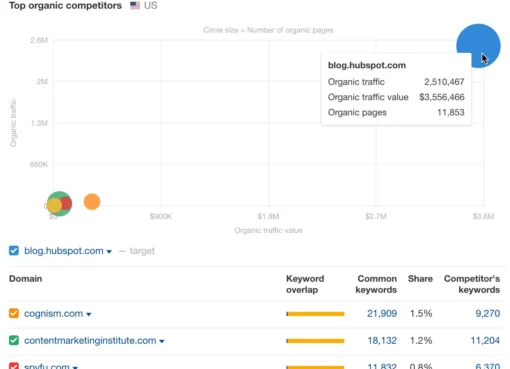
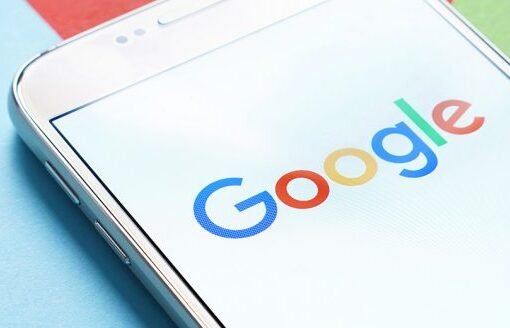

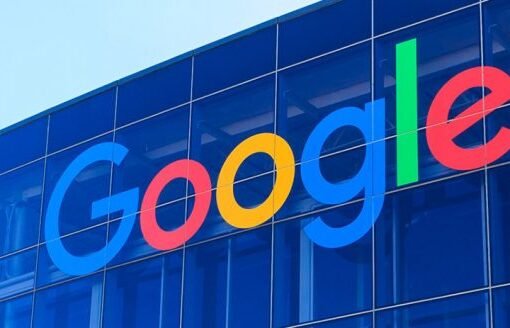

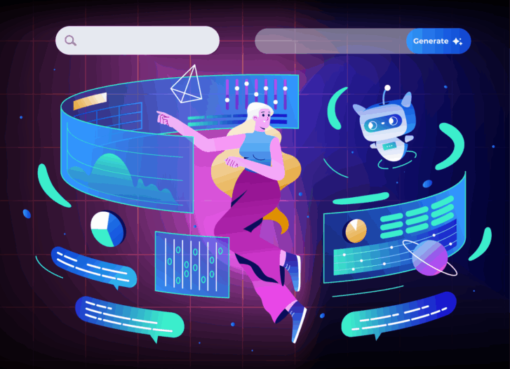
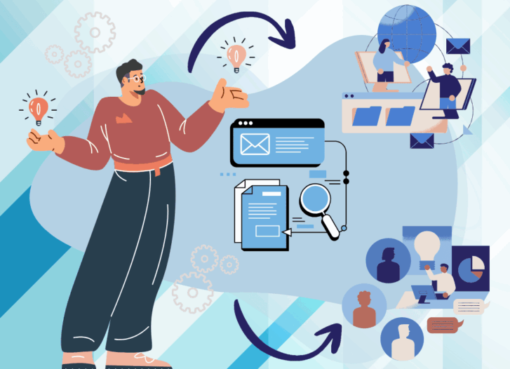
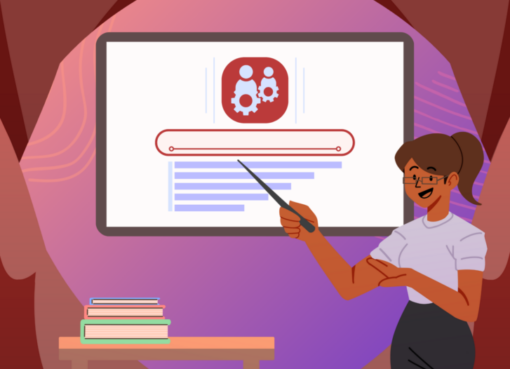


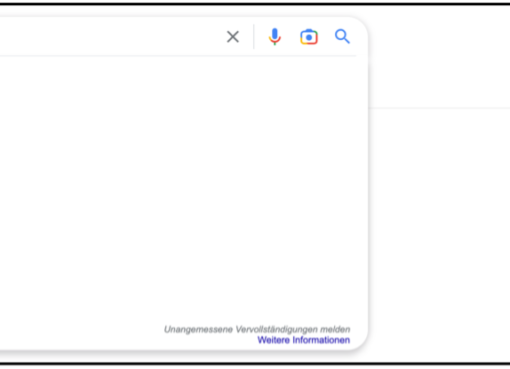









Comment here