I fully admit I’m terminally uncool. But as a marketer, I can’t let my lack of swag (rizz? drip?) be an excuse for being behind the times and not knowing how to use Instagram. With nearly 2 billion users, I’ve gotta be.
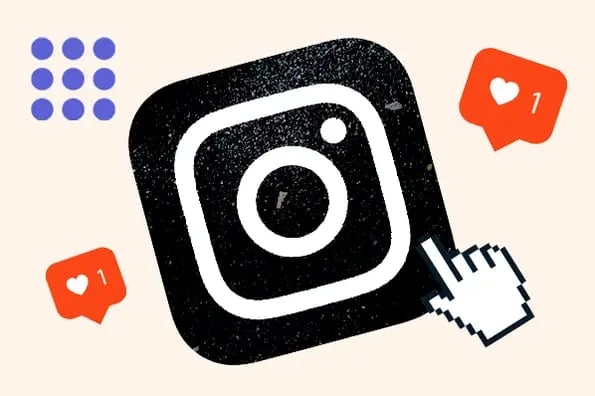
Luckily, I’m surrounded by veteran marketers and social media experts who can teach me — and I’m going to pay it forward by sharing their insights with you.

First, we’ll cover the basics: what Instagram is and what its purpose is. Then, we’ll explore how to get started. Along the way, I’ll share expert quotes and data-backed tips that will have you posting like a pro.
But I won’t be offended if you jump straight to the part you need:
Table of Contents
- What is Instagram?
- How Does Instagram Work?
- Instagram FAQs
- What is the purpose of Instagram?
- How to Create an Instagram Account
- How to Optimize Your Instagram Profile
- How to Use Instagram
- How do Instagram notifications work?
- How to Upload, Edit, and Post an Image to Instagram
- How to Upload an Image or Video to Your Stories
- How to Follow People on Instagram
- Can you connect to Instagram to other social accounts?
- How to Connect Instagram to Facebook
- How to Connect Instagram to Other Social Accounts
- Data-Backed Instagram Marketing Tips
What is Instagram?
Instagram is a social media platform that emphasizes photo and video sharing via its mobile app. You can take, edit, and publish visual content for both followers and non-followers as long as your account is public. Users can interact with your content via likes, comments, shares, and saves. It is owned by Facebook’s parent company Meta which runs its robust ads platform and it welcomes over 2 Billion monthly active users.
Instagram — IG or Insta, for people cooler than me — was once just a photo-sharing social platform. Back then, “Do it for the ‘gram” was a common saying: “Do something fun/funny/risky so we can take a picture and post it to Instagram.”
Since then, Instagram has become a full-fledged visual platform with a heavier emphasis on video and interactive elements via Stickers. (And “Do it for the ‘gram” has apparently fallen out of style.)
If you‘re not part of the one billion users on Instagram, you might want to reconsider. As a consumer, the app offers a great chance to stay a part of friends’ lives. Plus, you can follow your favorite celebrities, influencers, or public figures to see candid photos of their everyday lives.
For brands, it’s a phenomenal platform for connecting with their audience. For instance, Taco Bell uses Instagram Stories to promote new menu items you won’t find anywhere else.
How Does Instagram Work?
The idea is simple: Users from anywhere in the world create private or public accounts.
They follow and are followed by other users, engage with them and their content, and upload videos and photos to be engaged with in return. (Or you can be a lurker who just checks out everyone else’s content and never posts or engages — but no one likes that.)
User accounts can represent individuals or groups like organizations, businesses, or brands. We’ll dig deeper into the details as you read on.
Instagram FAQs
Can I get on Instagram without creating an account?
You can browse Instagram with limited functionality for a short time without an account. After a while, you’ll be prompted to log in before you can continue. This happens both on desktop and in web browsers or apps on mobile.
Is Instagram free?
With all that it has to offer, it may be surprising that Instagram is free, but it is.
You can sign up and start posting content with nothing more than an email address. Features like verification badges and ads, however, do come with a price tag.
Can you use Instagram on desktop?
Originally, Instagram was solely a mobile app. You could only access the platform from a mobile device, but in recent years, it launched a surprisingly complete website that can be accessed through any web browser, including from a desktop.
(There is no desktop app currently.)
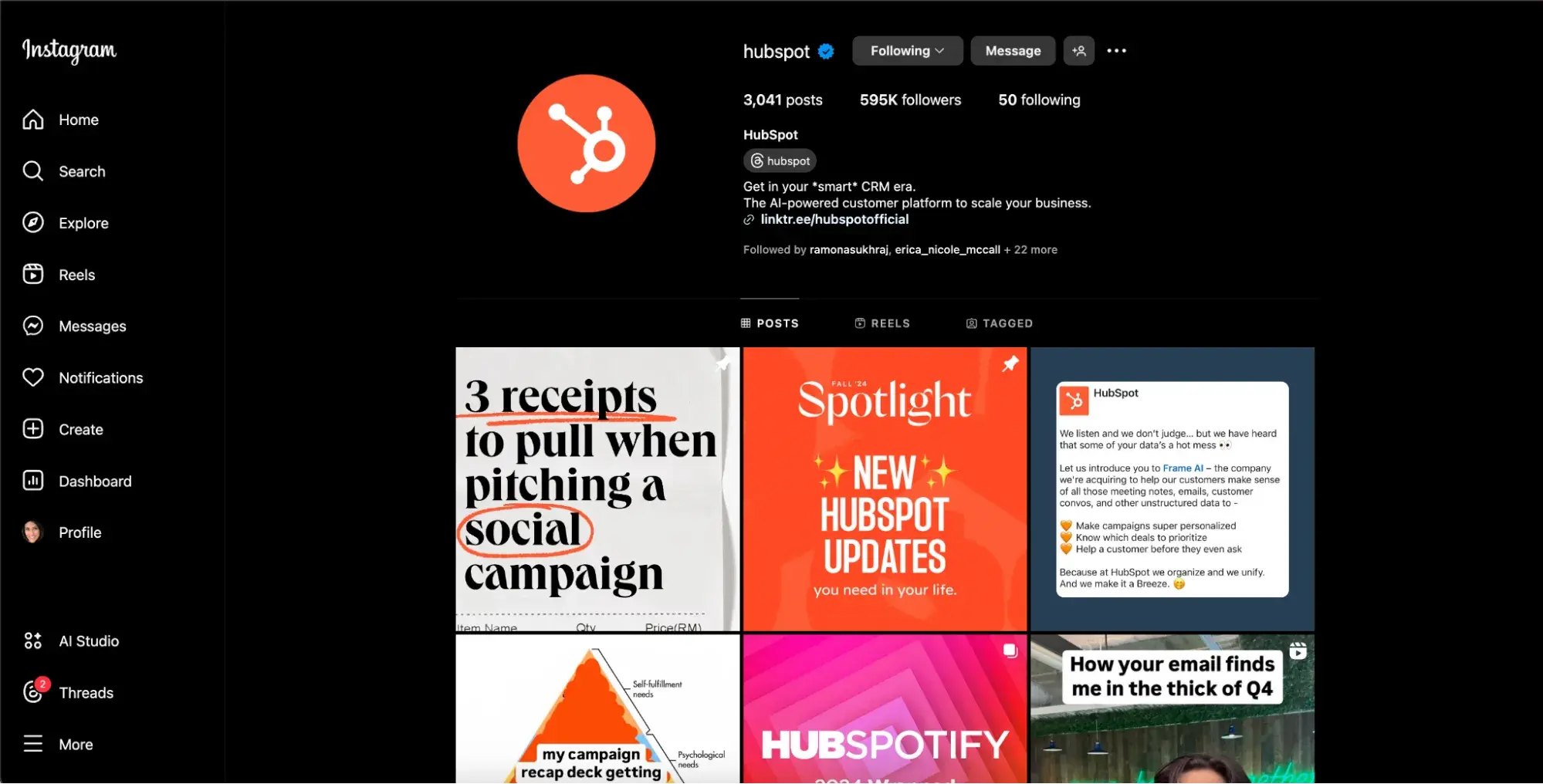
At first, users could only view content from the desktop version of Instagram, but today, they can view, edit, and create content and engage through comments, likes, and messages.
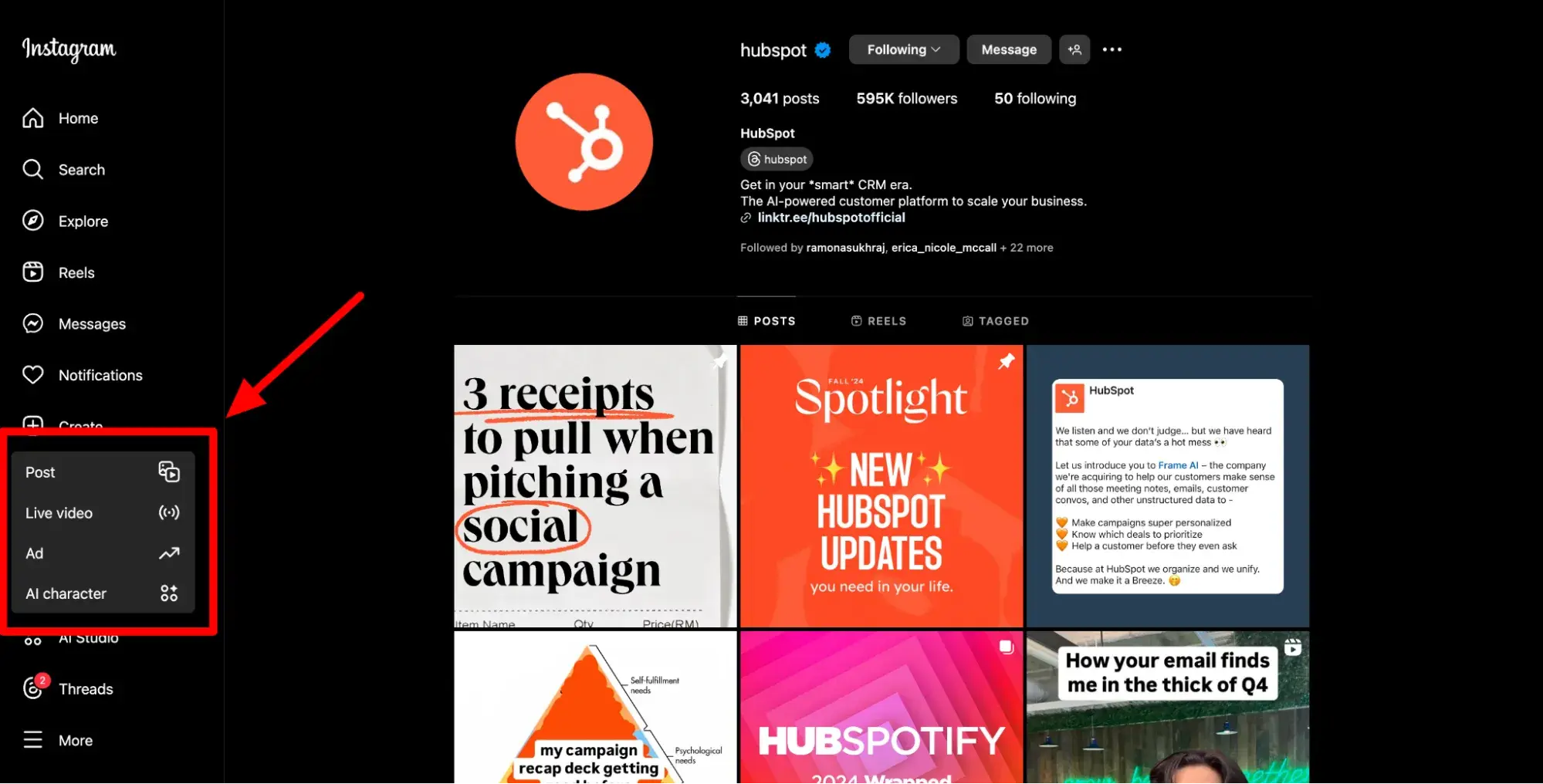
There are still some limitations, such as not being able to interact with Stickers in Stories, but if you find yourself without a phone or tablet (or maybe just want to sneak in a scroll during work or school hours), the desktop is more than enough.
What devices work with Instagram?
In addition to a browser, the Instagram app will work on any device with iOS, Android, or Windows 10.
What’s an Instagram handle?
An Instagram handle is your username. For businesses, this should be directly related to your brand name so your customers can find you. For example, HubSpot’s handle is simply @hubspot, while mine is @curt.delp.
What’s an influencer?
An influencer is anyone with an audience. Just like you would trust a friend’s recommendations, influencers can impact others’ opinions through their established relationship.
In fact, according to Aspire, 63% of marketers say influencer-generated content performs better than other brand content.
The larger their audience, the more valuable an influencer can be to a marketing campaign.
Learn more about that in our article, “Influencer Marketing Strategy: How to Build a Plan Creators & Customers Will Love [+ Templates].” The term “influencer” is also often interchanged with “content creator” these days.
What’s an Instagram Reel?
A Reel is a short video shared on Instagram, typically between 15-90 seconds.
Read: How To Make Instagram Reels and Use Them to Your Advantage
What’s an Instagram Story?
An Instagram Story is a photo or short video that disappears after 24 hours. People must have an Instagram account to view your story, and Stories can be saved to your profile permanently via “Highlights.”
Read: Instagram Stories: What They Are and How to Make One Like a Pro
What is the purpose of Instagram?
“Personally, I use it to share select updates about my life with friends and family, share memes, and find inspiration for everything from recipes to fashion to travel,” says Emily Kearns, HubSpot’s Senior Manager of Brand Social.
Emily’s part of the team that blew up HubSpot’s LinkedIn presence by 84% in just six months, so I trust her word.
“It’s also increasingly used as a place to get news, learn about current events, and follow along in real-time for things like red carpets,” she adds.
For brands and marketers, the purpose is to get in front of millions of highly engaged viewers.
“Instagram presences are used to build and communicate a brand narrative and to connect with lovers of the brand,” Kearns says. “It can be used for a lot of things from driving awareness of a new product to driving conversions with specific targeted placements.”
But don’t think of it as simply blasting ads to passive viewers. Smart brands are creating legions of loyal fans who spread that love.
“There has been a huge shift recently where brands are focusing more on building a community through relatable and entertaining content,” says Reece Callaway, Social Media Strategist and Content Operations Lead on that same social dream team.
How to Create an Instagram Account
You can sign up for Instagram via the app or going to Instagram.com. Either way, just click the ‘Sign Up’ button. You can choose to sign up through Facebook or use your email or phone number. After you choose a username and password, you’re ready to build your profile.
I was surprised and delighted by how easy it was to get started. Since I already had a Facebook account, signing up for IG only took a few clicks.
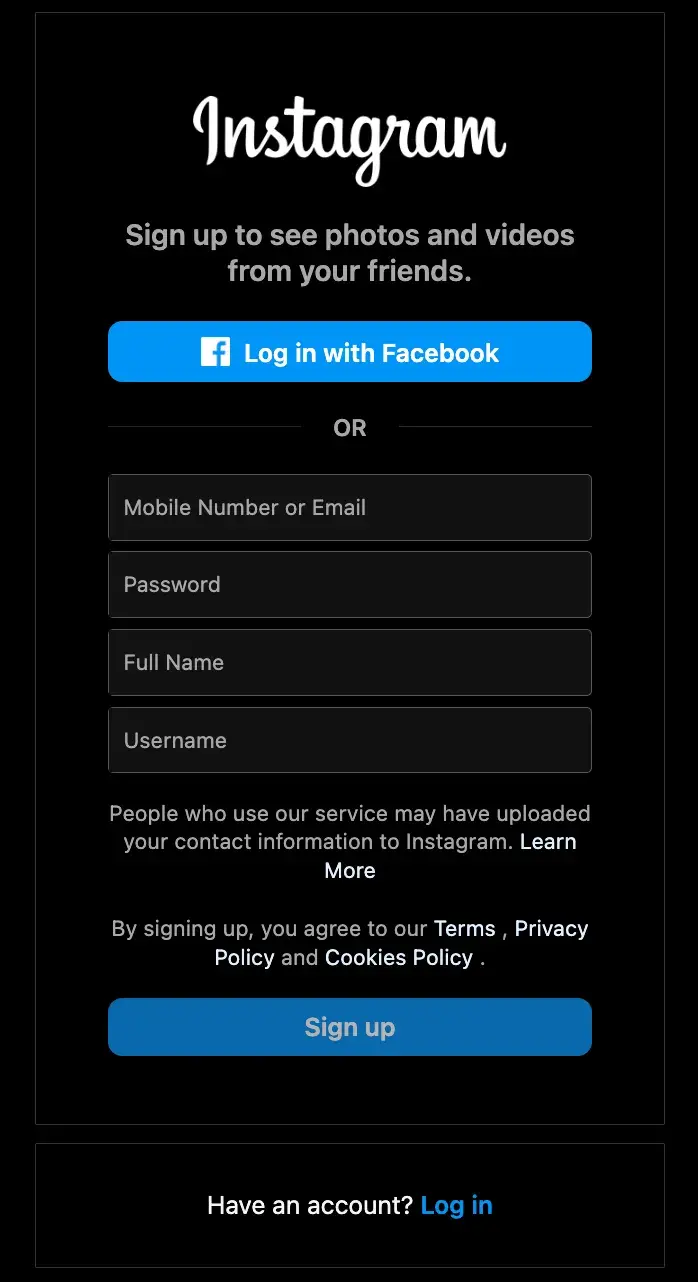
When you’re ready to sign up for Instagram, follow these steps below:
- Go to the Instagram site on your desktop or download the Instagram app from the App Store (iPhone) or Google Play Store (Android).
- If you’re on desktop, click “Log in with Facebook”, or fill in the form with your mobile number or email, name, username, and password. Then click “Sign up”.
- On Android, click “Sign Up With Email or Phone Number.”
- On iPhone, select “Sign Up.”
- Enter your email address or phone number, then click “Next.” You can also sign up with your Facebook account.
- Once you’ve filled out your username and password, you will be instructed to fill out your profile info. Then, tap “Done”.
- If you register with Facebook, you‘ll need to log into your Facebook account if you’re currently logged out.
How to Optimize Your Instagram Profile
Once you’ve downloaded the app and completed the signup process, it’s time to optimize your profile.
As you can see, I’ve still got to set up my profile. Knowing what to say about yourself or your brand can be intimidating, so you might be tempted to skip this step.
DON’T. SKIP. THIS. STEP.
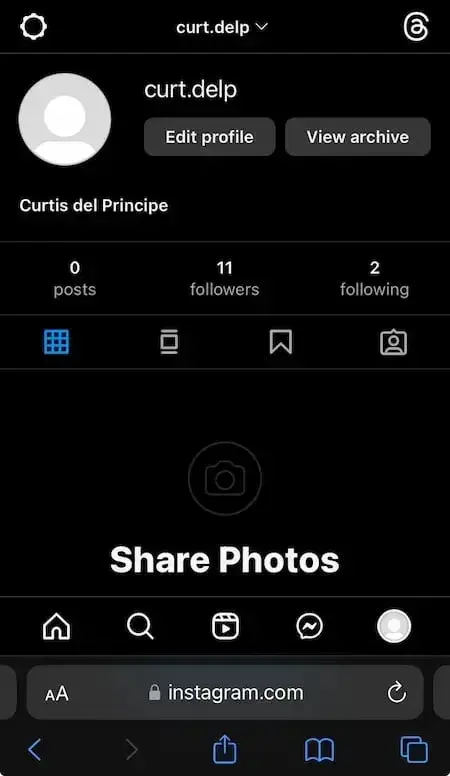
“An IG page is often one of the first touch points for a consumer,” says Kearns. “So, it’s critical that what they’re seeing reflects how you want your brand to be perceived. First impressions matter!”
Your Instagram profile acts as the main hub for all posts, Reels, and Stories. This is also the space where you can access your settings and account information as well as keep track of your followers and those you’re following.
Let’s walk through optimizing some of the biggest parts of your profile.
Note: If you have an Android, these instructions may vary slightly.
Add or Edit Your Profile Picture
- Tap your profile picture on the top left to go to your profile.
- Tap “Edit Profile.”
- Tap “Change profile photo.”
- Click “Upload Photo,” then select your picture to import.
HubSpot’s Principal Marketing Manager and fellow blogger Ramona Sukhraj recommends using a clear, high-quality picture of your face (like influencer Ali Abdaal) or a logo (like Slack) if you’re a business.
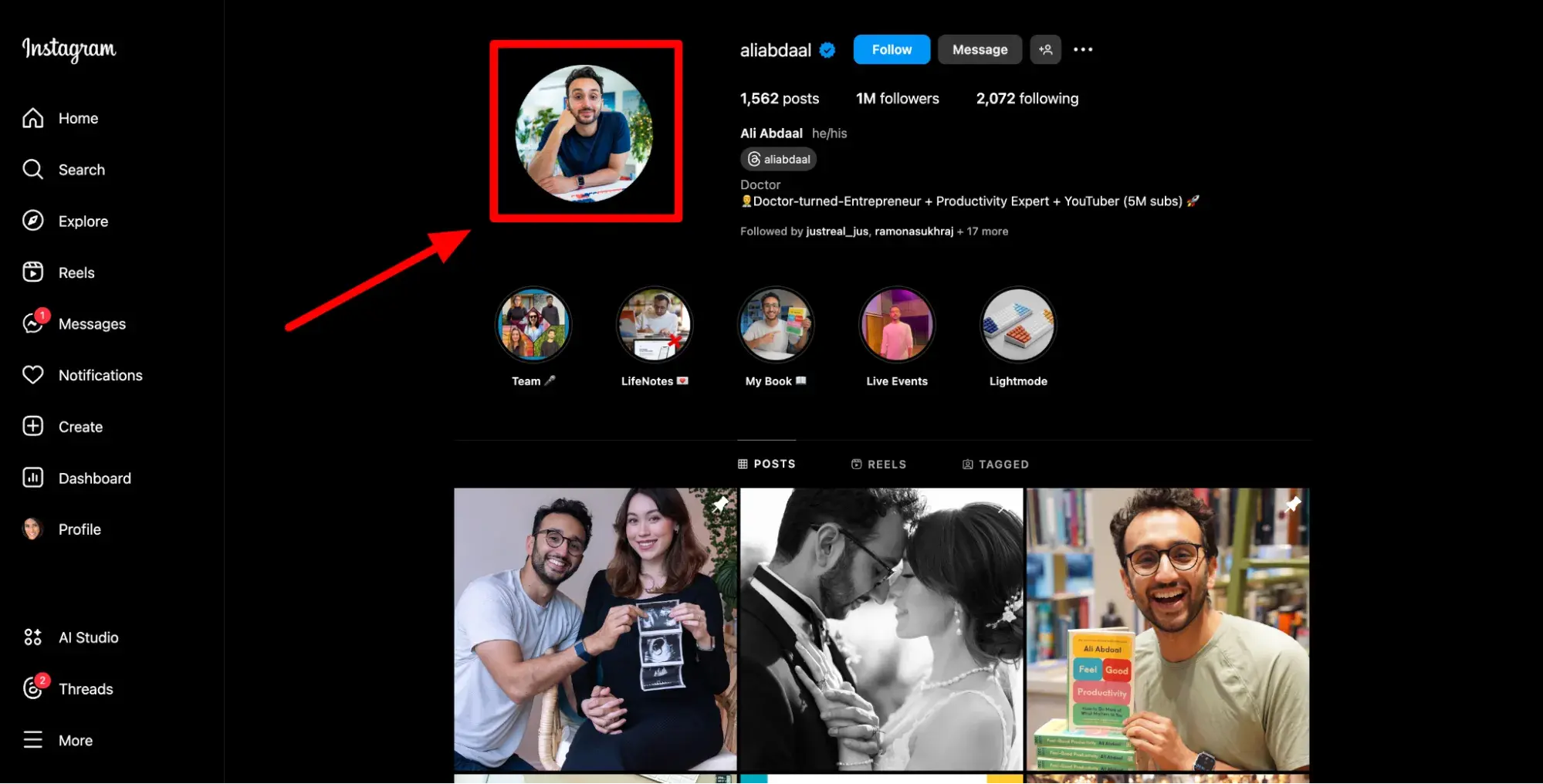
“You want people to easily recognize and identify you when they come across your posts, even if they are not on your profile,” she explains.
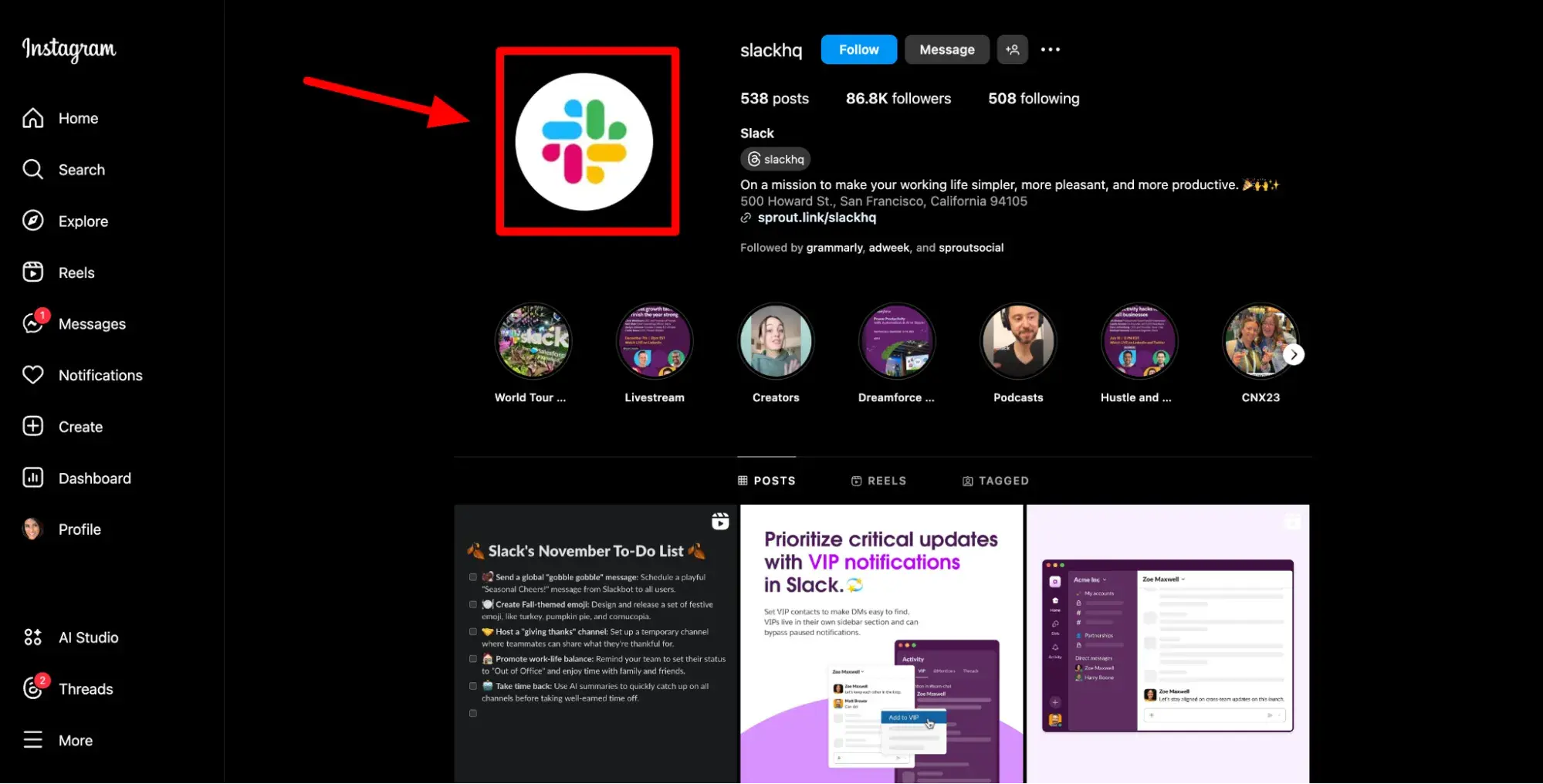
Add a Bio
- Click your profile picture on the left to go to your profile.
- Click “Edit Profile” at the top of the screen, then click the text box next to “Bio.”
- Write your bio.
- Click “Submit” to save your changes.
Sukhraj continues, “Instagram only gives you 150 characters in your bio. Use them to tell people why they should follow you. Include who you are and what you do, but also a hint of personality.”
Add a Website
Adding your online presence to your Instagram page, like your website or blog, can significantly boost your brand’s visibility and engagement.
- Tap the profile symbol or picture in the bottom right to go to your profile.
- Tap “Edit Profile” at the top of the screen.
- Tap “Links,” then tap “Add external link” to add the URL for your website.
- Tap “Done.” You can also remove a link by tapping on the link and then tapping “Remove Link.”
- Tap “Back” (<), then tap “Done” to save your changes.
Pro tip: You can add up to five links to your Instagram profile, but Sukhraj recommends using LinkTree to bypass the limit. You can use LinkTree to guide people to your website and other platforms, content, offers — anything really.
Check out this article for more tips on how to optimize your Instagram profile.
We already discussed how Instagram works at a high level, but let’s get more granular about what using it actually looks like.
As a consumer, you just start following accounts that post things that interest you. You can also post things you find interesting, and others will follow you. (I’ll show you how to do both in a minute.)
“I use it to show some of the cool trips and adventures I go on with my friends and family!” says Reece Callaway.
As a business, things are a bit different. Your job is to start consistently posting the type of engaging content that your ideal audience wants to see.
What exactly does that mean? That depends on your marketing goals and your audience, but some popular business content includes:
- Educational content (how-tos, tips, hacks)
- Entertainment (relatable humor)
- Interactive content (Stories with polls, questions to answer, etc.)
- Live video
To get a taste of different strategies, Callaway recommends checking out the accounts for Pretty Little Marketer, McLaren Racing, and Aesop skincare.
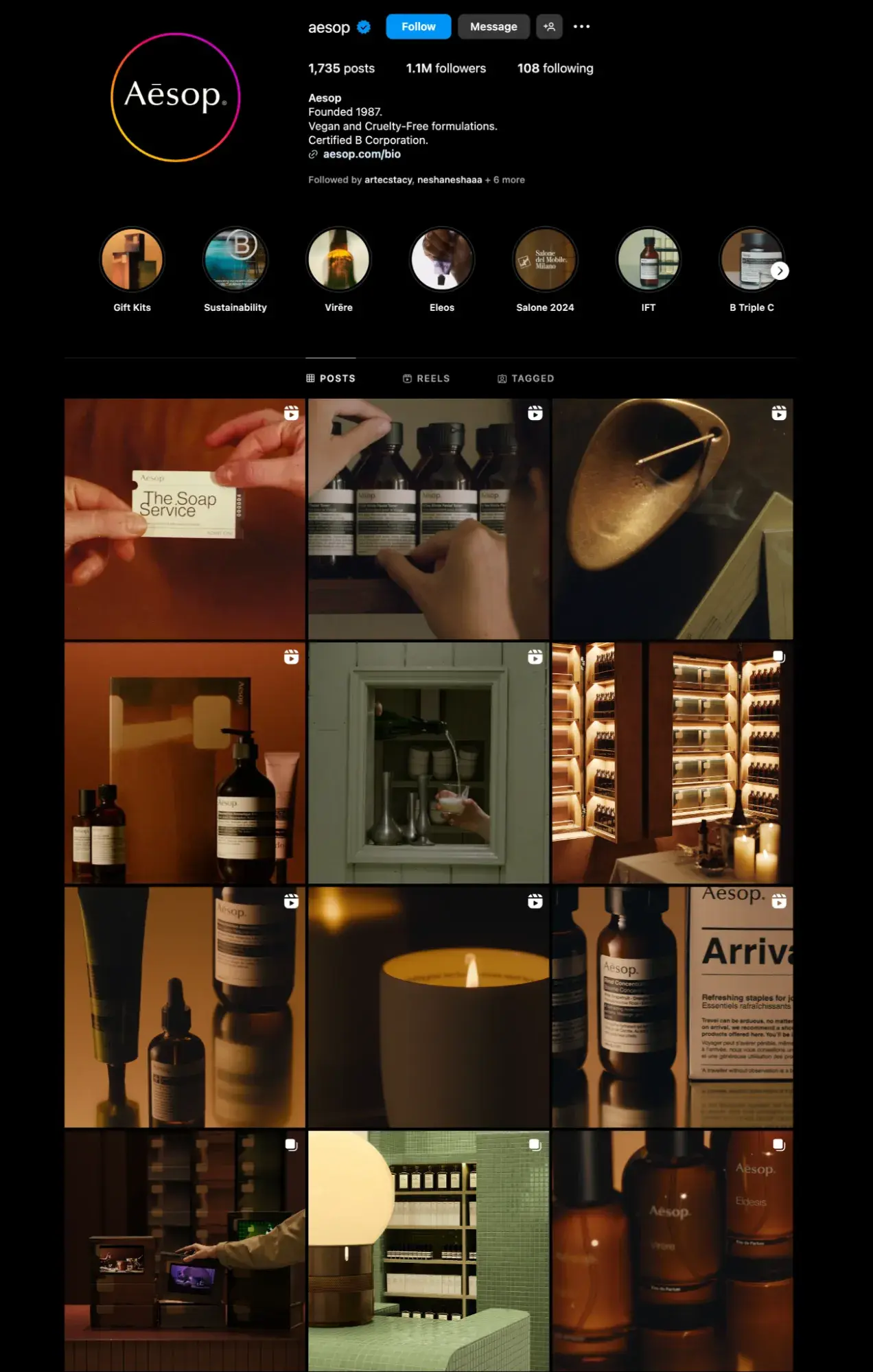
“They all understand their brand and what the users want from them,” he explains. “They nail it with every post in their own unique way.”
You can also get more ideas from where these came from in our article, “How to Get More Followers on Instagram: 17 Ways to Your First (or Next) 1000.”)
Instagram Navigation
Each time you open the Instagram app, you’ll be presented with a feed of content from the accounts you follow. On the bottom of your screen, you’ll find the main menu bar. Here’s what each of the icons means and how to use them.
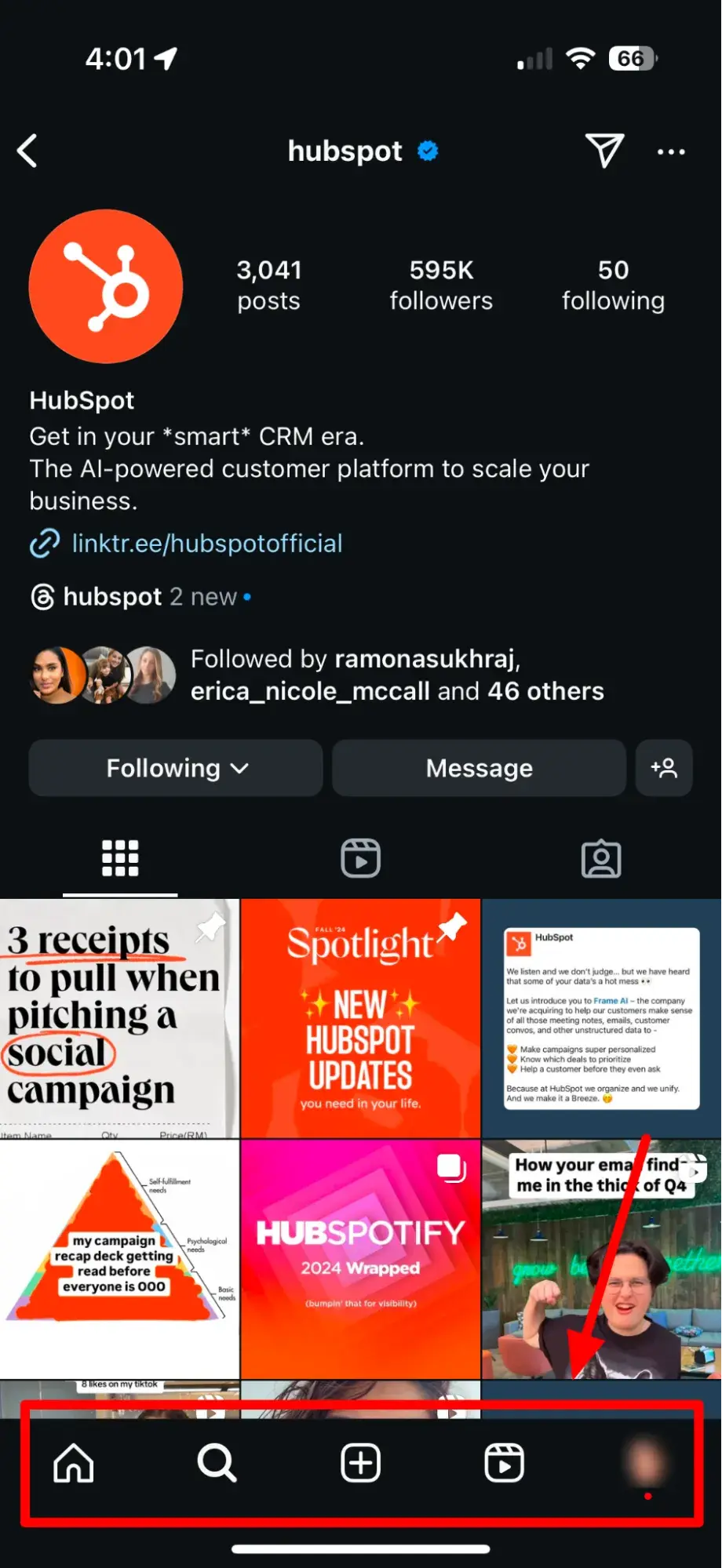
Home: The home button takes you to your main feed. It’s located on the far left, and you can click it from anywhere in the app.
Explore (or Search): Pressing this magnifying glass button takes you to Instagram’s Explore page, where you can search for accounts and hashtags. You can also browse content from accounts you don’t follow but have been suggested based on your current likes and similar content you’ve viewed.
New Post: Pressing the “ + “ symbol in the center of the menu, you can create a new post, story, reel, or go live.
Reels: This clapperboard symbol is the Reels icon. When you click it, you’ll be taken to the Reels page to watch short-form content.
Profile: This icon on the far right should be a small circle with your profile photo. Hitting this button directs you to your main profile page, where you can see all of your posts, follower information, and Reels.
In the upper right corner, you’ll also see two more options:
Heart: The heart brings you to your notifications. Here, you’ll get a heads-up about who is interacting with your content or account. We’ll get deeper into that a little later.
Messenger: The word bubble with a lightning bolt takes you to the messenger app. Here you can send messages, pics, and videos directly to other users. (If you’ve heard the phrase “sliding into DMs,” this is where you do that.)
Now that you understand the app‘s interface better let’s look at how to create an Instagram profile.
How do Instagram notifications work?
If you’re like me and get easily distracted (or overwhelmed) by social media, you’ll want to adjust your notifications, so you only receive the information you want.
For instance, you can choose to receive notifications when you get likes from anyone — or you might only receive notifications when you get a like from someone you follow.
Or, like me, you might turn off notifications for likes altogether.
To give you a warning, there are a lot of categories of notifications. Here’s an official list of what you might get pinged about:
- Likes and Comments on Photos of You
- Comments
- Comment Likes and Pins
- Comment Daily Digest
- First Posts and Stories
- Notes
- Add to Post Submissions
- Added to Post
- Mention Requests
- New Followers
- Accepted Follow Requests
- Account suggestions
- Mentions in Bio
- Message Requests
- Messages from Individual and Group Chats
- Message Reminders
- Group Requests
- Broadcast Channel Invites
- Broadcast Channel Messages
- Original Audio
- Remixes
- Live Videos
- Recently Uploaded Reels
- Most Watched Reels
- Add Yours
- Reels Made for You
- Your Fundraisers
- Fundraisers by Others
- Reminders
- Product Announcements & Feedback
- Support Requests
- Trending Places
- Birthdays
If you got bored and scrolled past all that, I get it. Me, too.
You can set any of those to “Off,” “From People I Follow,” or “From Everyone.”
Pro tip for users: A good idea is to start with “From Everyone” and then turn off the notifications that annoy you.
Pro tip for marketers: If you don’t want to sift through a jillion notifications a day, a social media management tool (like the one in Marketing Hub) will stop you from wanting to pull your hair out.
And, as an added bonus, the keyword monitoring feature means you’ll never miss a mention— even if it doesn’t hit your notifications.
To customize which notifications you receive, follow these steps:
1. Open up the Instagram app on your phone.
First, open the Instagram app on your mobile device. (You can also access Instagram on the desktop if you prefer.)
Navigate to your profile by clicking your profile picture.
2. Access “Settings.”
After you arrive at your profile, hit the “hamburger menu” with three horizontal lines in the upper right corner.
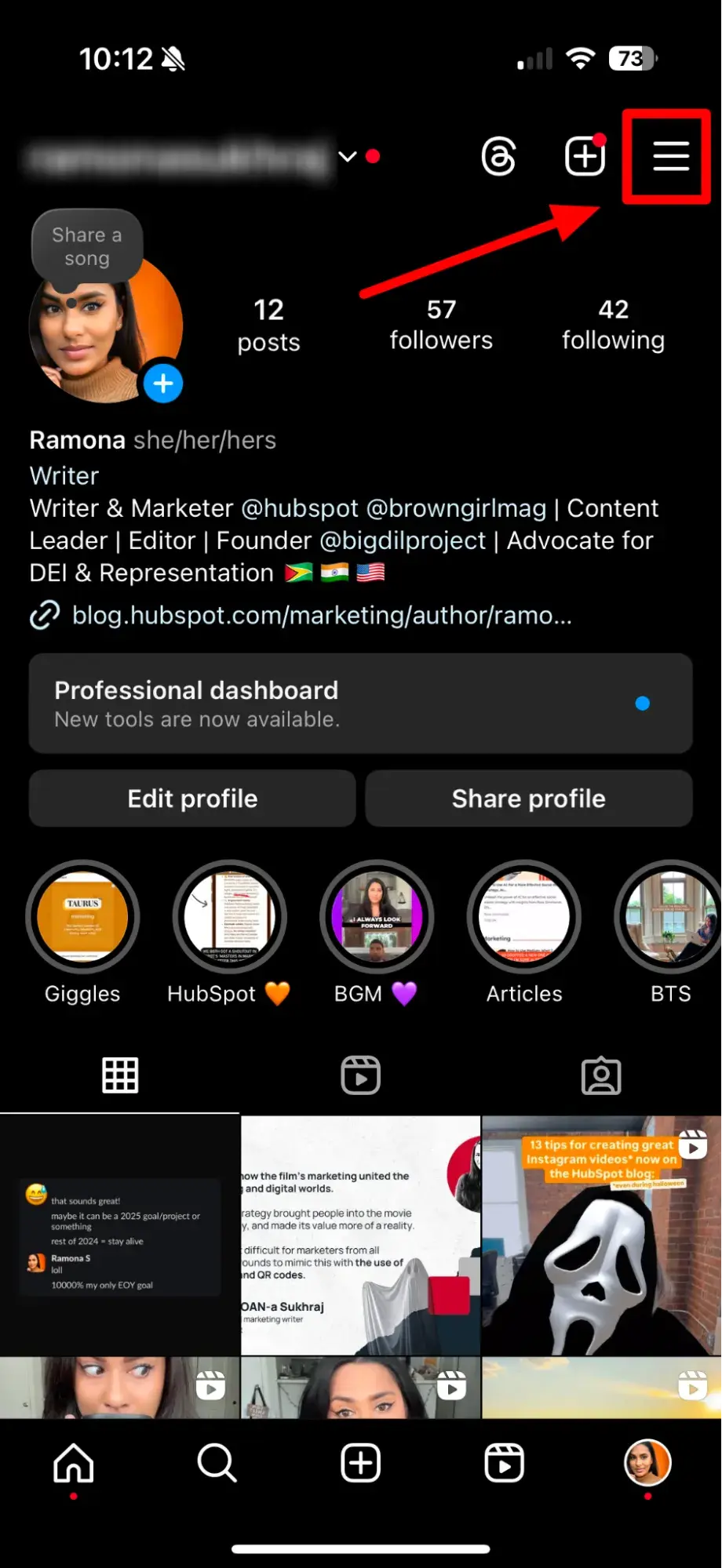
3. Tap “Notifications.”
On the next screen, click “Notifications.”
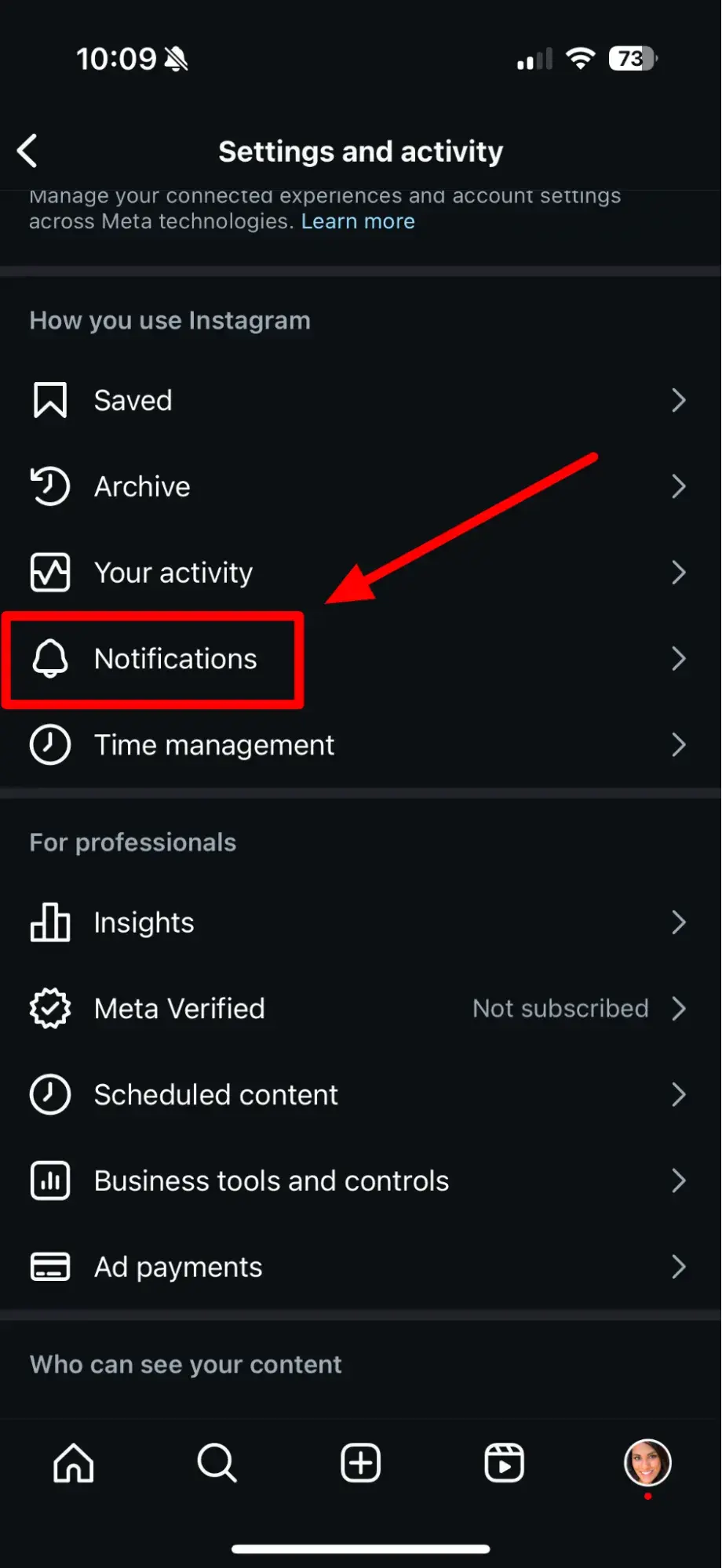
4. Check off the notifications you want to receive.
Here, you can change the notification settings for every category in that huge laundry list from above. You also can pause all notifications by toggling the Pause All option up top.
The options will vary depending on the category.
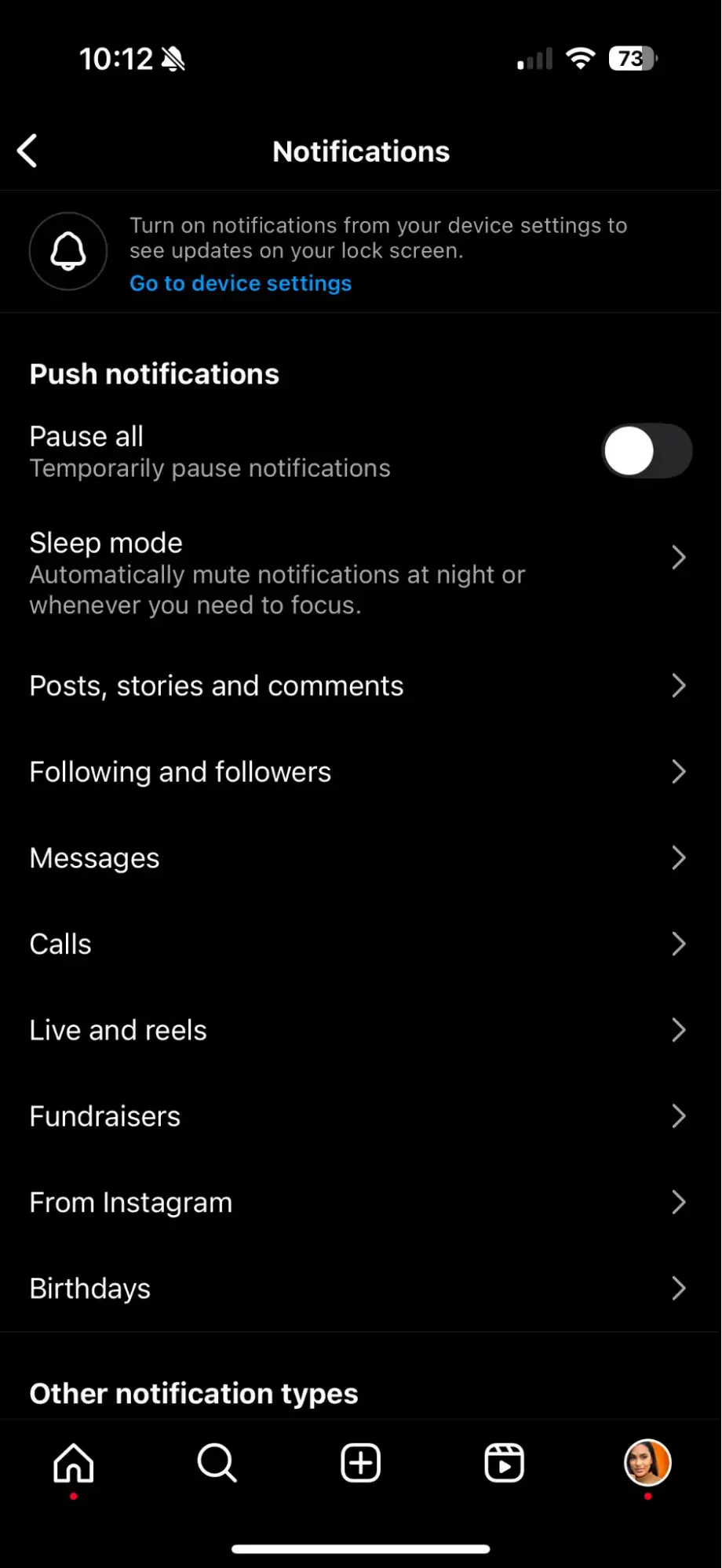
How to Upload, Edit, and Post an Image to Instagram
Now, for the most important part of Instagram, how do you upload and post an image?
Before jumping in: If you’re already familiar with Facebook or X (formerly Twitter), you must know that Instagram has very different behavior and etiquette.
On Facebook, you can post 100 photos on an album. On Instagram, you need to be choosier about which photos you post.
There are a few reasons for this — first, you don‘t want to post more than once a day (typically). And second, you don’t want to post too many similar photos.
For instance, posting fifty photos from the same beach vacation on IG would be odd. Instead, you might choose the best five or six and include them all in the same post.
(These are called carousel posts, and they allow you to share multiple photos or videos in one post. Carousel posts are awesome for posting similar or related images in one package while keeping your overall profile aesthetic diverse.)
Curious about creating an aesthetic? To learn more about Instagram account themes and get inspiration, take a look at these Instagram themes.
If you want to embark on a deep dive, you can take HubSpot’s Instagram Marketing Course. You can even use HubSpot’s Breeze to help expedite your content creation with AI.
Now that we‘ve covered that, let’s explore how to upload, edit, and post an image.
1. Click the “+” icon in the menu at the bottom of the screen.
When you tap the “+” icon, you’ll be prompted to choose the type of post you want to share. Since we want to publish a post directly on our profile feed, tap “Post.”

2. Choose your media file.
Here, you have three options. You can look through your Photos library on your phone, take a new picture from right within Instagram, or take a new video.
For our purposes, I looked through my Photos library and found a picture of Boston I wanted to use. Then, I clicked “Next” in the top right.
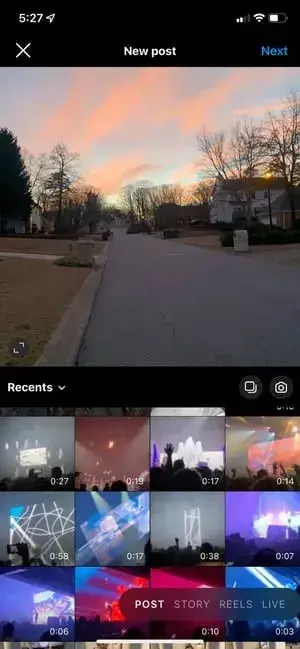
3. Add filters if desired.
There are two categories you can use to edit your image — “Filter” and “Edit”. Instagram automatically shows you filters first. You can scroll through the carousel and click any of the filters to apply it to your image.
Additionally, if you want to use a filter but you want to tone it down, double tap the filter and move the cursor to the left to lessen the intensity of the filter.
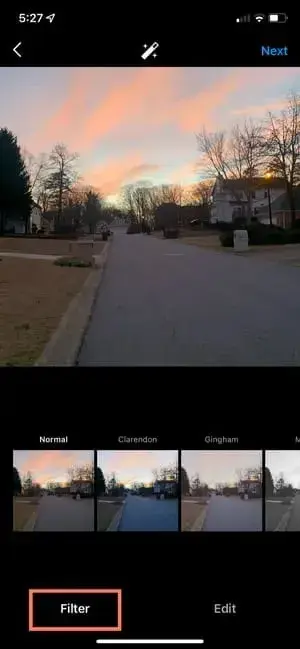
4. Edit your image if desired.
Next, click “Edit”. Here, you can adjust contrast, brightness, structure, warmth, and more. When you‘re happy with your edited image, or if you don’t want to edit it at all, click “Next” in the top right.
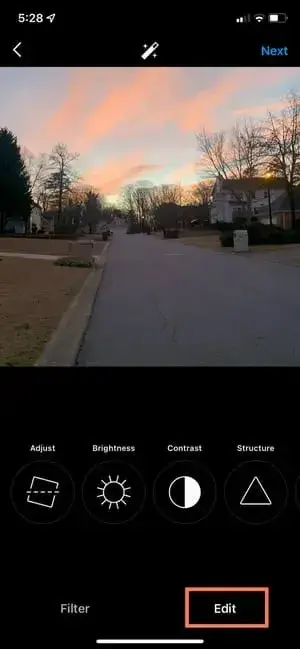
5. Write a caption and toggle sharing settings.
Now, you can add a caption, tag people (you can only tag someone if they also have an Instagram account), and add a location.
Additionally, click the button beside Facebook or another linked social media account to share your image on that platform, as well.
When you’re ready to publish, click “Share” in the top right.
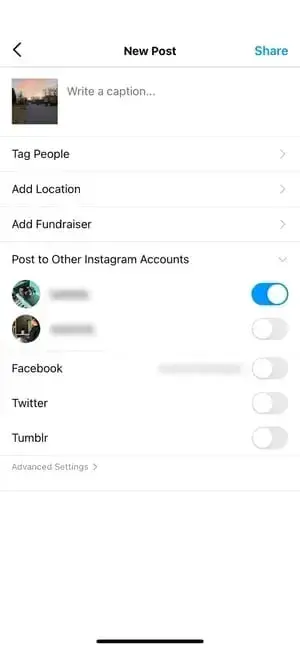
Social media captions are a great use case for artificial intelligence. In fact, 46% of marketers use them to write social media posts.
If you don’t want to use your app to post on Instagram, you can also do so from your computer. Learn how to post to Instagram from a Mac or PC here.
How to Upload an Image or Video to Your Stories
Instagram Stories is a feature that allows you to post videos or images that disappear after 24 hours.
Why would you want that? It can encourage highly engaged fans to keep returning to your IG page.
It’s very similar to Snapchat in terms of content — users often post more casual and candid videos and images, offering glimpses into their everyday lives.
For instance, on your normal feed, you might post a heavily-edited picture of yourself and friends at a baseball game. But you might post a more candid video to your Story of the stadium singing “Sweet Caroline”.
To learn how to upload an image or video to your Stories, follow these steps:
1. Tap your profile picture in the upper left-hand corner.
Alternatively, swipe right on your feed or tap the “+” button in the top navigation bar.
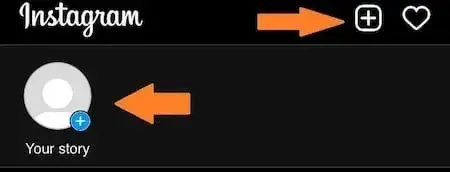
2. Capture or add your media.
Once you‘re within the Stories feature, you can take a picture or video right from within the app. Alternatively, if you have an image saved to your phone that you’d like to use, you can choose it from your media library.
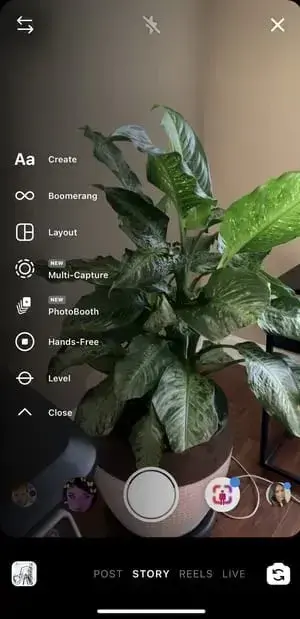
3. Add stickers or filters.
On the left-hand side, you have a few different editing features.
The “Create” button lets you add a location, hashtag, time, date, and other fun images or emojis to your picture.
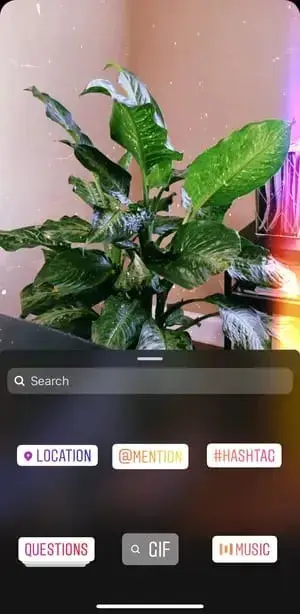
The “Boomerang” option allows you to create a looping video. And the “Aa” icon is your text button. Once you click “Aa”, you have the option to change your font.
If you click the smiley face icon, you‘ll see the following screen. Simply click on one of the icons to add them to your image. If you don’t like it, drag it to the bottom, and a trash can will appear so you can delete it.
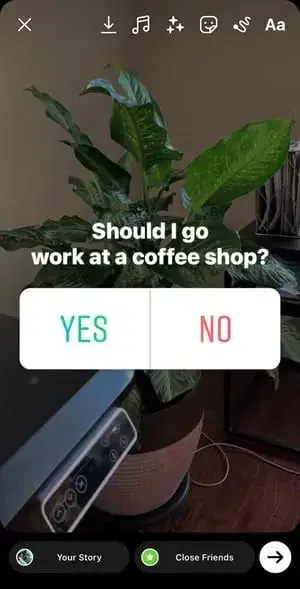
For instance, I clicked the smiley face icon to add a poll to my image. You can also swipe to the left or right to add filters to your photo or video.
4. Publish your Story.
Once you’re happy with your content, you can either click the white arrow icon in the bottom right, which allows you to share your Story with everyone who follows you, or select “Close Friends” first so that only your close friends see it.
Then you’re done! Your Story is immediately live.
Note: You can also schedule both video and image content in advance directly within the Instagram app or with a variety of third-party tools, including HubSpot.
How to Follow People on Instagram
It’s incredibly easy to find and follow users. If you know who you want to follow, just use the search feature to look for celebrities, brands, or friends.
Or, if you know what type of content you want to find but aren’t sure who posts it, you can search for “tags.”
For instance, if you search “#familyrecipes” under tags, your results will include any images with that hashtag.
As you scroll, you might find someone who posts content you really like, and you can choose to follow them so their content appears on your feed.
I instantly fell in love with Dog.Derp.of.the.Day, so that was my second follow (after my wife.)
To follow someone, follow these three easy steps.
1. Click on the search icon at the bottom of your screen.
It looks like a magnifying glass and will be next to the “Home” button.
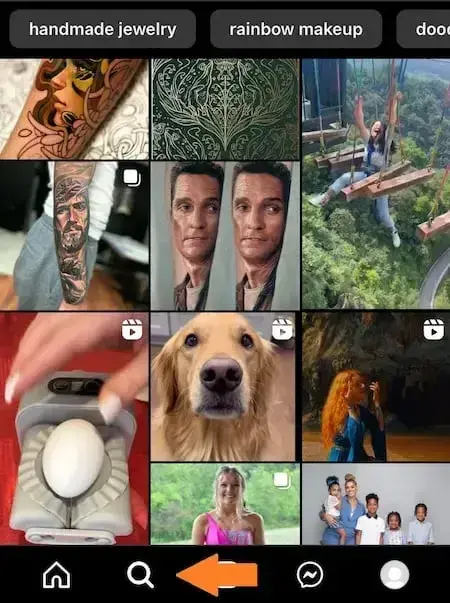
2. Next, type in a person, brand, or topic.
For this example, because I love derpy dogs, I searched the topic “dog derps.”
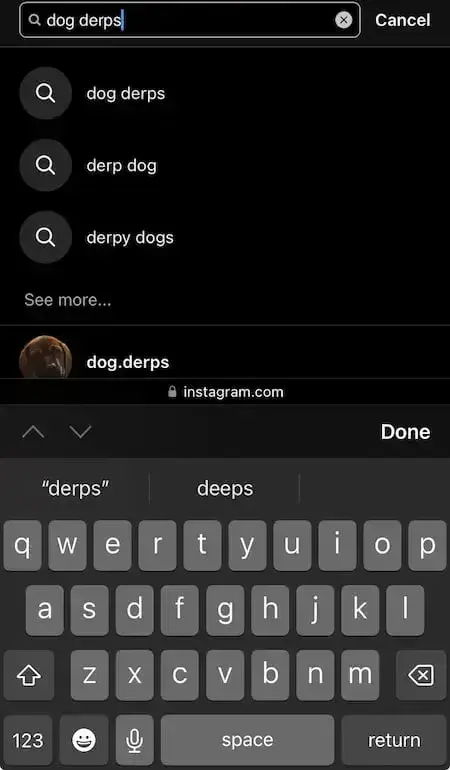
Instagram allows you to either search all posts that contain combinations of those words, or “See all results” and see tags and places.
3. Tap the account you’re interested in following.
Once you‘re on someone else’s account, you’ll see a blue “Follow” button at the top.
For public profiles, you can click and immediately begin following that account. However, if the profile is private, you may need to wait for them to accept you first.
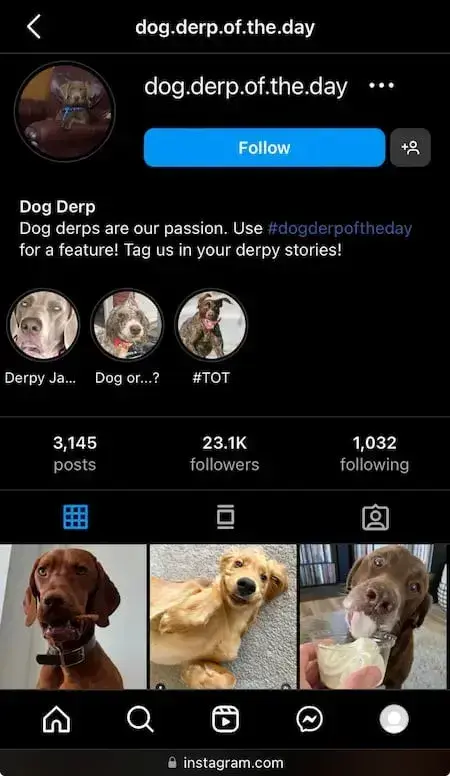
Can you connect to Instagram to other social accounts?
Yes, you can connect Instagram to Facebook, Twitter, and Tumblr.
Does that mean you can save time by pumping out the same content on every platform?
Uh… not so fast.
“In an ideal world, content across all of your brand’s individual social platforms are bespoke for different platforms to align with platform user behavior,” says Emily Kearns.
In other words, what works on Instagram might not land with a Threads audience. So, what’s the point of connecting accounts?
“Connecting IG to other accounts allows for cross-promotion so a user can get a holistic view of how you’re presenting your brand differently across different channels,” Kearns explains.
“This helps users be able to follow your content wherever they go,” adds Callaway.
“I constantly find myself switching between social apps throughout the day. Linking your other accounts to your IG can be a great way for users to find your brand on the other platforms they enjoy.”
How to Connect Instagram to Facebook
Since Instagram and Facebook are owned by the same company (Meta), you can connect the two accounts for a more seamless experience.
Connecting your Instagram and Facebook accounts allows you to:
- Share Stories across both Instagram and Facebook
- Login with Facebook into Instagram
- Sync your profile name and picture across both profiles
- Use Facebook Pay on both platforms
- Access your shopping activity on both accounts
If you’re a frequent Facebook user, then connecting your account to your new Instagram profile is highly recommended.
Here’s how:
1. Open up your Instagram app.
2. Click on your profile picture on the bottom right-hand corner.
3. Click the hamburger menu on the top right-hand corner.
4. Tap “Settings.”
5. Under the Meta logo, tap “Accounts Center.”

6. Tap “Set up Accounts Center.”
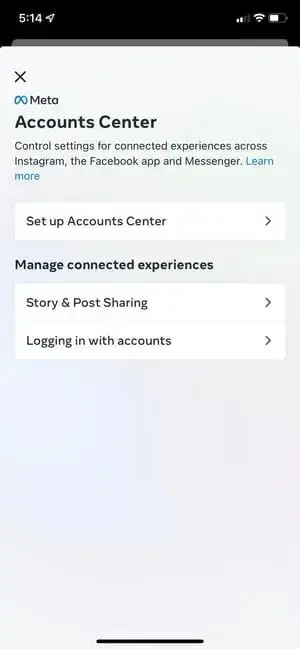
7. Follow the prompts to log in into Facebook.
Done! Your two accounts are now connected. Here‘s how it’ll look like once you’re finished:
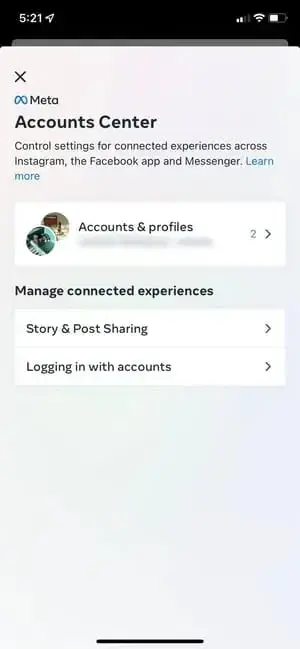
Pro tip: Some users report that automatically sharing IG content to FB can be buggy. For example, the background music might not transfer across both platforms.
You can get around this by sharing posts individually instead of automatically.
And that‘s it! You’re on your way to becoming a pro.
How to Connect Instagram to Other Social Accounts
Since IG and Facebook are both Meta products, you can choose to automatically share your posts to both platforms at the same time. (I’ll show you how in just a moment.)
Otherwise, you’ll need to cross-post on a per-post basis.
Meta seems to change the process almost monthly, but here’s how you currently accomplish that:
1. Tap on your profile picture in the bottom right.
2. Tap the gear icon in the top left.
3. Tap “See more in Accounts Center”
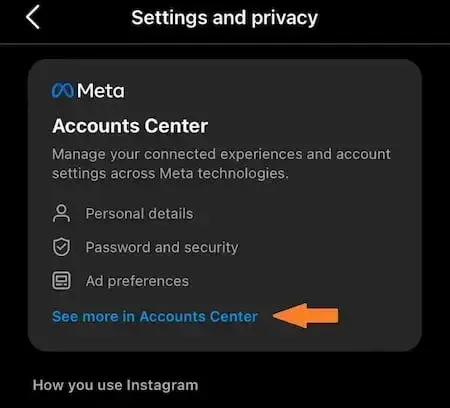
4. Tap “Connected experiences”
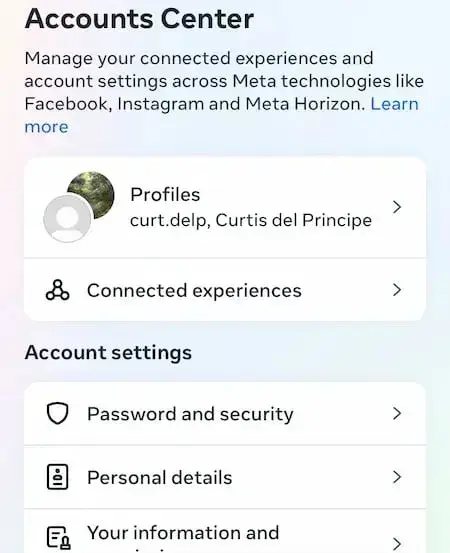
5. Tap “Sharing across profiles”
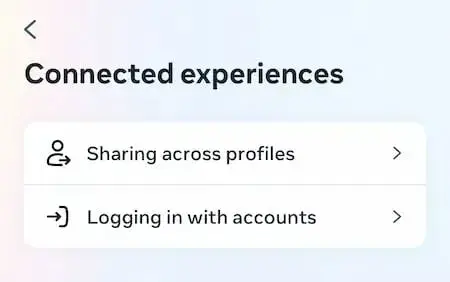
6. Select the account you want to connect.
7. Select the account to “Share from” and then the account to “Share To”
8. Select the type of posts to share automatically.
Once you’ve connected your accounts for one post, you can then toggle the sharing options for any new posts without needing to sign in again.
If you connect Instagram to Facebook, you can share your Stories across both accounts. We will talk more about how to do that below.
Data-Backed Instagram Marketing Tips
Here are four tips from a recent HubSpot Blog survey of nearly 700 global Instagram marketers:
1. Be strategic with your scheduling.
Over 50% of marketers say Friday is the best day for engagement. Of course, every audience is different, but this is a solid benchmark to start experimenting with.
2. Pop those tags.
The majority of marketers used 10-15 hashtags on a given post. Be sure to choose tags that are relevant to your product but also likely to be searched (like PandaDoc).
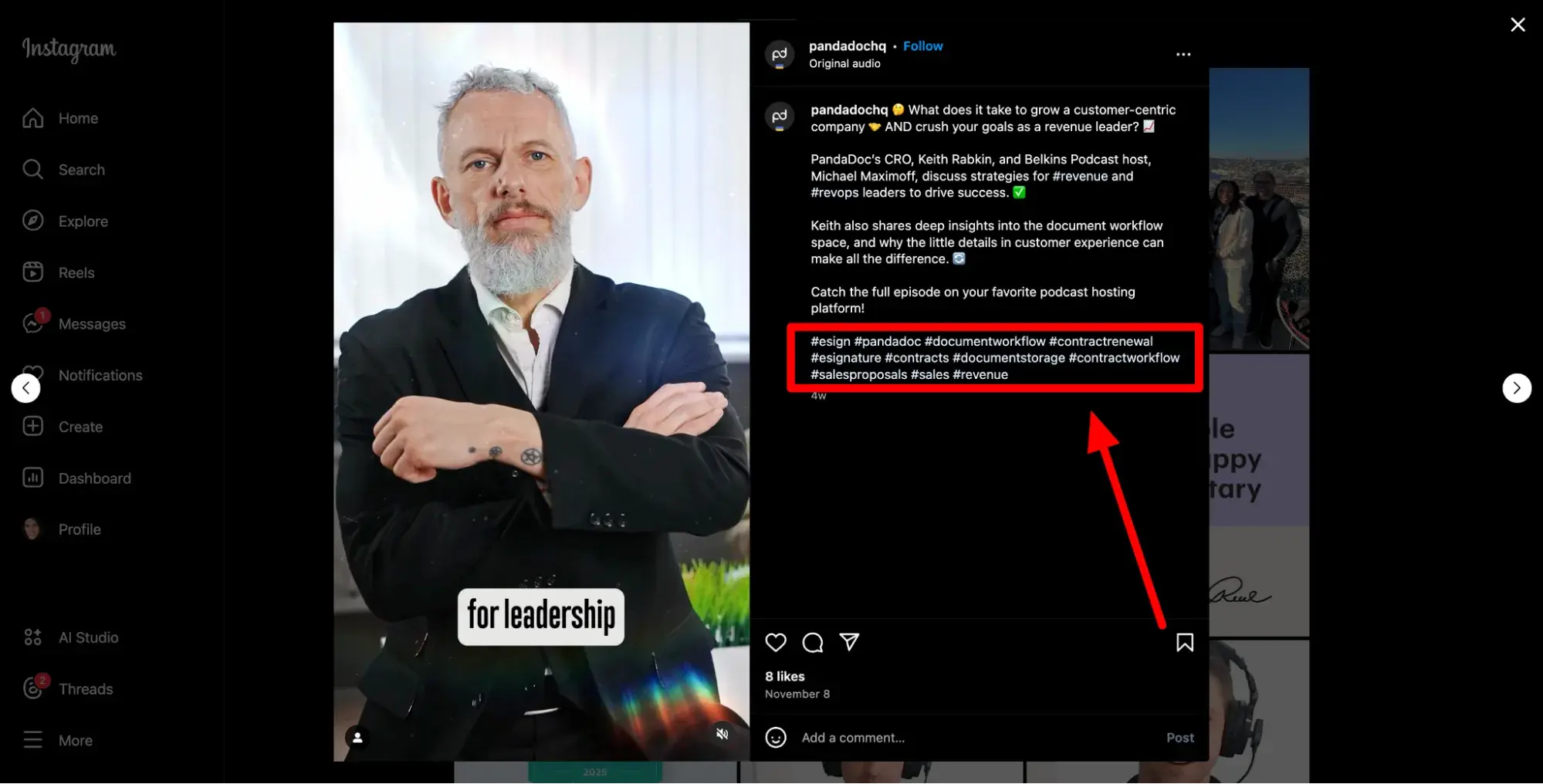
3. Flaunt it if you got it.
36.9% of marketers report that showcasing products and services gets the most engagement out of their posts. Don’t be afraid to promote your products like Samsung.
4. Don’t sleep on static images.
While marketers overwhelmingly chose videos as the format that gets the most views and likes, it was standard image posts that got the most shares and comments.
And given the high effort of making high-quality videos, 26% of marketers pointed to images as having the highest ROI.
Read: How to Plan Your Instagram Posts [+22 Free Instagram Planning Templates]
Using Instagram is Key for Growing Your Personal Brand
If you want to grow both professionally and personally, then using Instagram is more important than ever. You can start by observing first and learning about Instagram’s algorithm, then begin posting as you learn your way around the user interface.
With over one billion users, Instagram is an extremely worthwhile social media platform to join — and it’s only set to keep growing as time goes on.
Editor’s note: This post was originally published in November 2018 and has been updated for comprehensiveness.
![How to Use Instagram: A Beginner’s Guide [Expert Insights + New Data]](http://blog.contentkrush.com/wp-content/uploads/2021/06/cropped-ck1.png)

![How to Use Instagram: A Beginner’s Guide [Expert Insights + New Data] How to Use Instagram: A Beginner’s Guide [Expert Insights + New Data]](https://accesspressthemes.com/import/vmagazine/wp-content/uploads/2018/05/u7-adss.jpg)

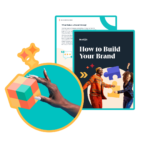
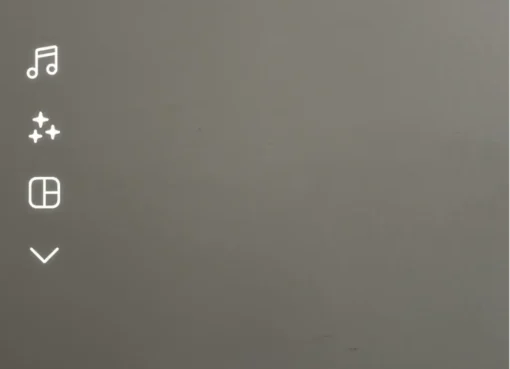

![13 Tips for Creating Videos for Instagram Like the Brands You Love [+ Examples] 13-tips-for-creating-videos-for-instagram-like-the-brands-you-love-[+-examples]](https://blog.contentkrush.com/wp-content/uploads/2024/10/140358-13-tips-for-creating-videos-for-instagram-like-the-brands-you-love-examples-510x369.webp)

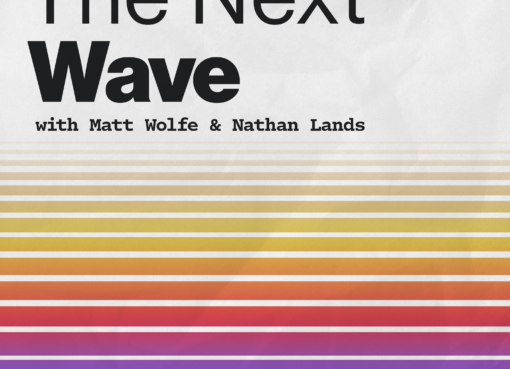
![The HubSpot Blog’s 2024 Instagram Marketing Report [Data from 600+ Instagram Marketers] the-hubspot-blog’s-2024-instagram-marketing-report-[data-from-600+-instagram-marketers]](https://blog.contentkrush.com/wp-content/uploads/2024/09/140161-the-hubspot-blogs-2024-instagram-marketing-report-data-from-600-instagram-marketers-510x369.webp)

![The Ultimate Guide to Instagram for Business [+ Data From 650+ Marketers] the-ultimate-guide-to-instagram-for-business-[+-data-from-650+-marketers]](https://blog.contentkrush.com/wp-content/uploads/2024/10/140295-the-ultimate-guide-to-instagram-for-business-data-from-650-marketers-510x369.webp)
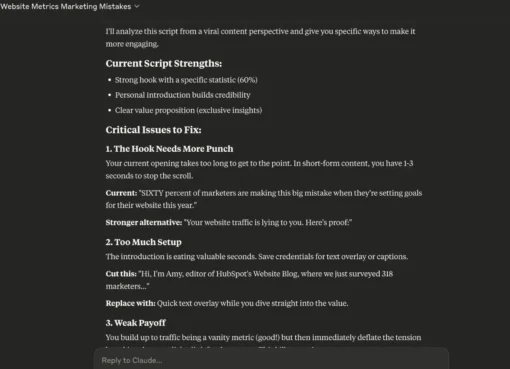
![The Pros and Cons of Instagram Marketing, According to an Expert [+ Research] the-pros-and-cons-of-instagram-marketing,-according-to-an-expert-[+-research]](https://blog.contentkrush.com/wp-content/uploads/2024/11/140545-the-pros-and-cons-of-instagram-marketing-according-to-an-expert-research-510x369.jpg)
![41 Instagram features, hacks, & tips everyone should know about [new data] 41-instagram-features,-hacks,-&-tips-everyone-should-know-about-[new-data]](https://blog.contentkrush.com/wp-content/uploads/2025/06/141589-41-instagram-features-hacks-tips-everyone-should-know-about-new-data-510x369.png)

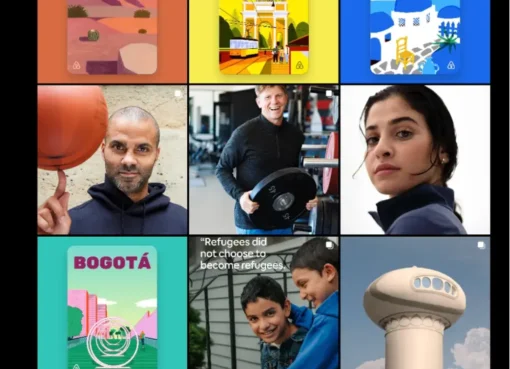
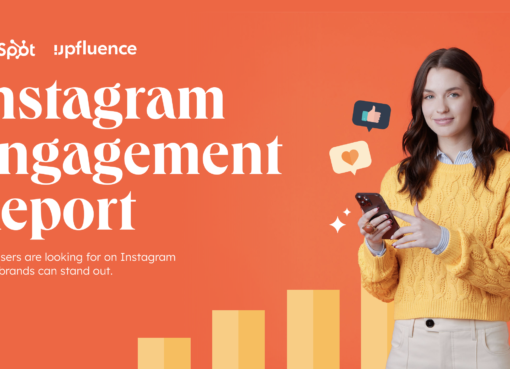
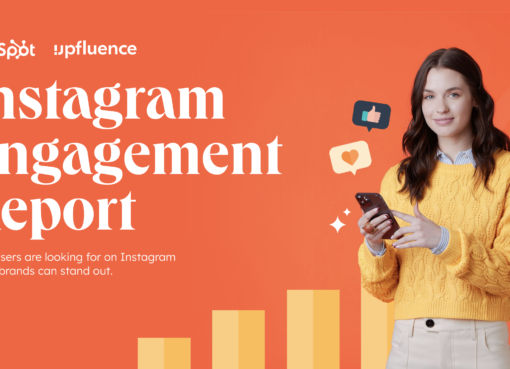

Comment here