What do cross-country road trips, wedding speeches, and social media marketing have in common? Planning. I definitely can’t help you with your road trip or wedding speech (sorry), but I can help you create a social media content calendar to organize your next marketing campaign.
As marketers, we recognize that social media is integral to an effective inbound marketing strategy. With so many social networks available to us, staying organized and planning for when and what we share is crucial. This is exactly where a social media calendar enters the picture.
![→ Free Download: Social Media Calendar Template [Access Now]](https://no-cache.hubspot.com/cta/default/53/3e56e15d-47bd-46c9-a256-99fde52abfe7.png)
Before we dive into our list of top tools to stay organized, here’s what you need to know about social media calendars and why they’re essential.
Table of Contents
- What is a social media calendar?
- Benefits of Using a Social Media Content Calendar & Content Planner
- How to Create a Social Media Calendar
- Social Media Templates
- Social Media Calendar Examples
- Social Media Content Calendar Tools to Plan Your Messaging
- How To Create a Social Media Posting Schedule for Your Business
- How To Create a Content Calendar
What is a social media calendar?
A social media content calendar is a rundown of your upcoming posts organized by date and time. A social media calendar can be a spreadsheet (HubSpot offers a free one that you can download here), digital calendar, or interactive dashboard.
Benefits of Using a Social Media Content Calendar & Content Planner
A successful social media strategy requires regular publishing and engaging with followers to see positive results — whether you’re looking for sales, brand recognition, lead generation, or all three.
If you’re not already using a social media content planner, here are a few advantages to pique your interest.
Easily pivot when plans change.
Plan out posts for entire weeks or months in advance, freeing up your working hours to strategize for the future. This spares you from spending valuable time searching the internet daily for content to share, a known productivity killer.
Curate content just for your audience (on each platform).
Audiences expect to see something different on TikTok, LinkedIn, YouTube, etc. That’s why I recommend that all social media marketers take the time to craft custom messages for each network.
A good calendar will help guide you through this process. Our free social planner has tabs for each platform and is already programmed for each platform.

Source
For example, your Instagram followers want to see Reels, while your X (previously Twitter) followers like quick sound bites and shareable quotes.
Planning this content using a social media content planner will save you time and make drafting thoughtful and intentional content for each platform easier.
Improved collaboration.
A shared calendar can improve collaboration with internal teams and external stakeholders. Skip sending last-minute emails for links, project status, or partnerships.
Your social content planner gives you a simple way to let everyone know what you’ll need well before you need it.

Source
Simplified performance tracking.
Content planning with a calendar helps you track impact and ROI for social media efforts. With a calendar, you analyze which content performed best to adjust your strategy accordingly.
If a particular type of post received significant views, you can recreate it for a different topic and potentially see the same success.
Some calendar tools come incredible with built-in performance tracking, like Later:

Source
Reach new audiences.
With the help of a content planner, you can plan for holidays, events, and observance days, such as National Cat Day or Eat More Fruits and Vegetables Day.
This makes it easy for you to tailor your content and engage with a broader audience.
How to Create a Social Media Calendar
To create an effective social media calendar, you should:
1. Conduct a social media audit.
A social media audit assesses your social media presence, accounts, and engagement. In my experience, an audit is about more than just analyzing your social media performance.
It helps you better understand your target audience’s interests, habits, and expectations and gives you crucial clues about how they engage with your content.
Plus, it keeps you in touch with new social media trends, tools, and features.
As you complete your audit, be sure to review:
- Engagement rate.
- Conversion rate.
- Click-through rate.
- Reach.
- Impressions.
You can use these metrics across all your social accounts to draw conclusions and adjust your social media calendar from there. Seek to uncover patterns and understand what makes certain content perform better than the other posts.
Most platforms help you identify your top-performing content with their own built-in analytics, like Pinterest pictured below.

Connect your social content strategy to business goals.
Don’t treat social media as an independent marketing strategy — it should be a piece of a larger puzzle. Find the KPIs that are important for your business, then make sure your social strategy supports those KPIs.
For example, let’s say that your company-level KPI is to increase sales by X% for a new product. You could write a detailed press release on your website and then share it on social media.
In this case, focusing on social media click-throughs to drive traffic to that specific press release contributes to the main KPI.
That’s exactly what Canva does on X:

Run a competitive analysis.
Review your competitors’ social media accounts with these competitive analysis templates and check:
- The types of content they’re sharing.
- Posting frequency.
- Audience engagement.
Our free templates guide you through this entire process:

Try to get into as much detail as possible — just like when examining your own strategy’s performance. Want more details? Click here to learn how to conduct a social media audit step-by-step.
2. Choose your social media channels and the content you’ll post.
Once you‘ve completed your audit, it’s time to use what you learned. Your audit should give you a sense of what you’re doing right, where you should experiment, and which channels are best for your audience.
For example, say that Instagram has historically been your top social media channel for engagement, but you’ve seen a drop in the last six months.
Your audit should show you what engagement on IG looks like for your competitors, plus what is and isn’t working for your business now.
Find the platforms your target audience uses most.
Target audience demographics are need-to-know information for planning your content. You’ll want to leverage market research, which can help you find the most popular social media platforms for your audience.
For example, say my target audience is Gen Z. I’m sharing Instagram Reels and posting on X, but nothing is taking. I know from our Consumer Trends Report (which is market research) that Gen Z’s favorite social media channel is TikTok.
This means that I would be better off pivoting my marketing strategy there to drive results.

Plan what content you want to create for each channel.
Once you‘ve chosen your platforms, it’s time to plan your social media content. To begin the planning process, review your team and budget to get a realistic sense of how much high-quality content you can produce.
You can often produce more high-quality content for less money if you create in batches, which makes careful content planning essential. Then, use your brand guide and social audit analysis to create content that resonates with your audience.
Create a smart mix of social content.
It’s best to create a variety of content. Videos are popular, but images, text-based posts, infographics, testimonials, and live streams are potent too. For example, Instagram is ideal for visual storytelling.
With that in mind, activewear brand Popflex features products, product design sketches, behind-the-scenes peeks, and lifestyle content.

Glossier uses a unique content strategy for each social audience. For example, its YouTube channel features a “Get Ready with Me” playlist of videos of influencers, actresses, and CEOs using its products.

Over on LinkedIn, Glossier uses its social feed to highlight its take on culture and events. And on Reddit, the content engages the community with prompts for conversation and critique.

These content creation templates can speed up the process if you create unique content for multiple platforms.
3. Decide what your calendar should include.
As a starting point, your calendar should include the following:
- The platforms you’re using.
- The day and the time your posts will be published.
- Links, graphics, videos, and copy.
Color coding is also great for at-a-glance decision-making each month. This is how we color-coded content in our monthly social content planner:

As you become more adept with your calendar, you may want to expand it to include the following:
- Platform-specific materials include Reels, TikTok LIVE, polls, shoppable posts, etc.
- Geo-targeting.
- The associated or vertical campaigns, such as product launches and contests.
4. Get feedback.
Once your calendar is complete, share it with your team and stakeholders to get their feedback and make sure it meets everyone’s needs. Your social media calendar should be an easy-to-understand plan that aligns with your social media strategy.
The monthly template in our social media calendar is helpful when sharing your plan with stakeholders who want a sense of the big picture but don‘t need to get into granular details.
On top of being user-friendly, there’s also a user guide built directly into the webpage:

The other sections are useful for social media managers who are planning, creating, and posting to social media.
Once you’ve completed all these steps, the next move is to actually create your social media planning calendar with a template or tool.
Social Media Templates
Before working at HubSpot, I handled social media for a small nonprofit. I built its social media presence from zero, so planning and creating a calendar for myself (and the nonprofit leaders) was important.
I did my planning with a template I found online (which, coincidentally, was HubSpot’s template). It helped me stay organized and on top of when I needed to share content.
Below, plan out posts for entire weeks or months in advance, freeing up your working hours to strategize for the future. This spares you from spending valuable time searching the internet daily for content to share, a known productivity killer.
I’ll dive into two of HubSpot’s free social media calendar templates for you to download and their best features.
1. HubSpot’s Social Media Calendar Template
If you’re new to setting up social media calendars, HubSpot offers a free, pre-made downloadable template that you can use to schedule out full weeks of posts.
With the download, you’ll get access to multiple sheets that are helpful for your planning process, including:
- Platform-specific tabs to plan and organize posts for each platform you use. This was the best part of the template for my social media work. I created separate plans for the platforms I used and then added the scheduled posts to the monthly calendar for a four-week overview.
- A monthly planning calendar, where you get a high-level monthly overview. For me, this part of the template was extremely helpful for sharing with stakeholders who wanted to know what to expect but didn’t need access to the platform-to-platform breakdown.

2. HubSpot’s Social Media Content Calendar Template for Startups
HubSpot’s Social Media Content Calendar Template for Startups is similar to the template above, but it also includes a content repository tab and helpful tips for posting on social media networks.

I like this template for startups because, as you scale, maintaining high levels of productivity is a must. This template makes it easier to organize your campaigns, grow your reach, and stay on task.
Here are some of the features I find most helpful for startups:
- A content repository where you can list your existing content ready to share or write out ideas for the future. You can populate your content repository with ideas using our Blog Ideas Generator.
- If you’re a HubSpot for StartUps user, you can easily bulk upload your planned content in the template to HubSpot Social Inbox with a .CSV file and HubSpot’s bulk uploader. Simply follow the step-by-step instructions in the template.
Now that we’ve gone over a few template options, let’s look at some high-quality examples of social media content calendars that you can use as inspiration.
Social Media Calendar Examples
1. Jotform Social Media Calendar

Jotform‘s social media calendar isn’t just visually appealing and functional. The tabs at the top reveal your social plan for every channel you execute your strategy on, including in-person or virtual events.
If you’re modeling your social calendar after this one, I recommend including a tab for content details and who on your team will be responsible for creating the content.
You might also have a separate tab for each month to keep things organized.
2. Firefly Marketing Social Media Content Calendar

Going a more traditional route with your social media calendar? Try a Google Sheets template like the one created by Firefly Marketing. Each tab is dedicated to a different month, while the worksheet includes every channel you might need across the top.
The rows are separated by week, so you can quickly identify the date and time a post is scheduled for publishing. My favorite part of this template is the pre-populated social media holiday column with fun dates that your audience will love.
Social Media Content Calendar Tools to Plan Your Messaging
As I mentioned above, I handled social media for a nonprofit before working at HubSpot. I was mostly a novice, and the nonprofit was small, so I felt that a template was all I needed.
At the same time, a social media content calendar tool would’ve cut my planning time in half and given me more time to focus on creating content to share. Tools are helpful for anyone, regardless of experience level or business size.
I tested some of the leading social media calendar tools to give you a sense of how to make them work for your needs, and I compiled my main takeaways below. Consider the following factors (based on your needs):
- Functionality. Some tools are simple, and you’d use them to plan content before posting it yourself, and others are more advanced, automated tools that go a step further and post content for you.
- Features. The tool should offer the specific features you need, like managing multiple social media accounts or giving multiple team members access to the dashboard.
- Customizations. Calendars should let you customize the layout, categories, tags, or other factors relevant to your needs.
- Ease of use. A user-friendly and intuitive interface makes your job easier and helps you get started faster.
- Cost. You want a tool that’s within budget and includes all the necessary features.
Let’s take a look at my tests.
Note: I know some of the screenshots of calendars I’ve included look bleak and plain. Yours will undoubtedly look much more complete and valuable than mine. I’m just a helpful guinea pig.
1. HubSpot’s Downloadable Template for Excel
Content Calendar
- Price: Free

If I were to guess, you probably already use Excel to create reports and conduct data analysis. This multifaceted tool is also perfect for social media content calendar organization.
You can customize Excel according to the priorities and metrics your team is focused on, making it a great option for planning.
You can easily use our social media content calendar template on Microsoft Excel.
Marketers can easily use this template to plan individual social media posts — monthly or annually — while keeping an eye on more significant picture events, holidays, publications, and partnerships.
Why I Like This Social Media Calendar Tool
This intuitive template is great for marketers with small teams and heavy workloads. You can add as many line items of scheduled posts as you like and color code every addition to organize your calendar based on your needs.
You can use the monthly planning calendar tab (pictured above) to get a bird’s-eye view of what’s coming down the pipeline in a given month and easily distinguish between posts by color-coding each platform.
Or, you can get more granular with platform-specific calendars.
Here’s the one for Facebook:

In the content repository tab, you can add the content you’ll be publishing to keep track of what you’ve already published and recall older content you can re-promote.
You can also draft and plan social media posts in the social network update tabs. For more on how to use the templates, check out this in-depth guide from my colleague Basha Coleman, HubSpot Blog Writer and Media Amplification expert.
It’s important to note that this template and its included tabs are for organizational purposes. After you’ve planned out your social media posts, you’ll need to manually upload the content from the posts to a social media publisher.
If you’re a HubSpot customer, you can organize your content in the spreadsheet and upload it directly into Social Inbox (check out instructions for this here).
HubSpot also offers social media software to create a custom publishing schedule to publish directly to LinkedIn, Facebook, Instagram, and X. Your social interactions all link back to the HubSpot CRM for easy-to-measure ROI.
2. HubSpot Social Media Management Software
- Price: Free tools available; paid plans begin at $20 a month per seat with Starter plan.
HubSpot’s Social Media Management Software is a great tool for creating a social media content calendar, as you can plan your content and run campaigns in one central dashboard.
You can also monitor your social inbox for engagement opportunities and track the ROI of your efforts.
Why I Like This Social Media Calendar Tool
This tool makes it simple to draft your social posts account-by-account. You can quickly draft posts, upload media (like images), and any important campaign information for tracking.

I also like that you can easily add desired publish dates within the same draft window to ensure all your content goes live at the right time. Note: you can update any scheduled posts until they go live.

The social calendar also gives you a high-level view of your drafted and scheduled posts so you can make sure you have a consistent posting schedule to maximize engagement opportunities.

An additional feature I want to call out is the AI assistant, which you can use to draft social media content and save even more time.

3. Google Drive
Content Calendar and Asset Organization
- Price: Free for personal use. Google Workspace plans for businesses start at $6 per month.
Google Drive has several helpful features that make it easy for social media marketers to build an effective content calendar.
Why I Like This Social Media Calendar Tool
There’s no learning curve for existing Google Drive users; you’re just adapting them for different uses.
Here‘s a simple example of how I’d use Google Calendar to track my editorial and social media calendars to make sure posts align with new blog content. I can also easily share these calendars to avoid scheduling conflicts and align campaigns.

You can also use Google Sheets to schedule posts on social media, track the status of different pieces of content, and assign tasks to team members without switching platforms.

Google Docs is also great because you can keep comments in one place and collaborate on different projects instead of emailing back and forth or scheduling a meeting.
I find this especially useful when editing your social media content, which may need to be drafted and approved quickly.

It’s also convenient because you can use multiple Google products to create quick and seamless workflows.
For example, say I’m in charge of scheduling and publishing content, and my coworker is responsible for making creative assets.
I can fill out the shared social media calendar with dates, copy, and scheduling status, and my colleagues can easily upload the assets they create to Google Drive and add the link to the calendar so I have quick access when it’s time to publish.
A bonus is that HubSpot customers can easily link their Google Drive accounts to the HubSpot portal to upload files from Drive into the HubSpot software.
4. Loomly
Content Planning, Creation, Publishing, and Calendar
- Price: A base plan is $32 per month for two users and 10 accounts when you choose the annual agreement.
- Free Trial: 15-day free trial, no credit card required

As I mentioned, some social media content calendars are all-in-one tools offering content planning and publishing. Loomly is one of those tools with content creation, management, and scheduling features.
Why I Like This Social Media Calendar Tool
I signed up for Loomly’s free trial quickly because I didn’t have to add credit card info, which I know can be a deterrent if you’re just looking to test a tool.
It was extremely easy for me to get started, and the step-by-step walkthrough led me through linking my social accounts and drafting my first post.

I really appreciated that I could preview how posts look on each platform as I created them. This makes for easy editing and updates instead of deleting a post to make edits after it’s live.

I scheduled a few test posts in less than five minutes to get a view of the calendar, and it’s a simple, no-frills look. Each post you schedule uses the platform icon so you can easily tell what’s going where. The image below is an example calendar:

And, since it’s an all-in-one tool, linking your accounts means it will also schedule your posts for you.
Overall, Loomly is a high-quality tool for anyone looking to plan their social media content at a fair price point.
5. Later
Social Media Management Platform & Link in Bio Tool
- Price: Starter plan is $25 per month or $16.67 billed yearly
- Free Trial: Basic 14-day free trial, credit card required for feature-rich trial
Later is a user-friendly social media calendar and publishing tool that simplifies the process of scheduling and automating posts across various platforms, including Instagram, TikTok, Facebook, X, Pinterest, and LinkedIn.

It’s meant for organic social media content, so you’ll need to use a different tool for your paid campaigns.
I tested the tool for free, but the more feature-rich 14-day trial requires a credit card.
Why I Like This Social Media Calendar Tool
I’m impressed by Later’s social media calendar.
It took me less than two minutes to link my Instagram account to the calendar, and having it linked means I easily scheduled hypothetical posts for publishing on the exact day and time I designated.
It’s also an extremely interactive tool, as you can upload your multimedia assets and drag and drop them onto your calendar, which really makes it feel like you’re “building” a calendar…fun, right?
The post builder includes all of the elements you’d need to include in your post based on the specific platform you’re scheduling for.

Your calendar will undoubtedly look better and fuller than mine, but here’s the monthly calendar view with two sample Instagram posts I created:

You can also view your scheduled posts in list view to get a detailed breakdown of each upcoming week.
What sets Later apart is its specialized visual planning for Instagram. It offers powerful Instagram scheduling features. You can plan and preview your Instagram grid, schedule carousel posts, and even automatically publish Instagram Stories.
I find the focus on the unique visual aesthetic requirements that Instagram demands to be a stand-out feature, making it a go-to tool for businesses or creators heavily invested in the platform.

6. Sprout Social
Social Publishing and Content Calendar
- Price: Standard plan starts at $249 per month for five social profiles, billed annually.
- Free Trial: 30-day free trial, no credit card required
Sprout Social’s social media calendar and publishing tool make it easy for teams or individuals to plan and schedule their social posts. You can schedule content to automatically post to X, Facebook, Instagram, LinkedIn, Pinterest, and more.

Why I Like This Social Media Calendar Tool
I tested SproutSocial with its free trial. I found the publishing tool extremely easy to use with little learning curve, making it a great tool if you’re under a time crunch to choose a tool and get started.
I quickly linked my X profile, and creating a post took me about five minutes. I especially liked that there’s a live preview option to view your creations come to life in real time.

When your content is scheduled, you can toggle monthly, weekly, or list view for a deeper look or filter the calendar by platform. Here’s what the monthly calendar view looks like with three scheduled X posts:

A bonus feature worth calling out: Sprout Social’s social listening tool lets you uncover niche conversations your audience is interested in so you can join in on the conversation.
I did find that this tool isn’t ideal if you focus on Instagram and TikTok because posting content requires an extra step. You have to download the Sprout Mobile App and designate a mobile publisher who manually publishes posts within the app.
Sprout Social is also the most expensive tool, making it better for teams or individuals with a larger budget.
7. Hootsuite
Social Publishing and Content Calendar
- Price: Professional plan starts at $99 per month, billed annually
- Free Trial: 30-day free trial, requires credit card
Hootsuite’s social media calendar and planner make it easy to create, schedule, and publish content so you can execute your social media marketing goals.

Why I Like This Social Media Calendar Tool
Hootsuite is a robust and high-powered publishing tool to consider. Its primary features for social publishing are exactly what you look for in a publisher: easy content scheduling in advance to share posts with your networks.
It also has rich features for collaboration and post approvals.
Hootsuite stands out on this list because you can see paid and organic social content calendars side-by-side (other tools only allow for organic content).

Since it’s also a publisher, you can relax after you’ve scheduled your content because it will push it live for you.
You also get access to helpful features like uploading Canva templates for your posts and recommended times to post to get the most engagement.
8. Agorapulse
Social Publishing and Content Calendar
- Price: Free individual account for one user and three social profiles; paid plans start at $49 a month per seat, billed annually
- Free Trial: 15-day free trial, no credit card required

Agorapulse offers social publishing tools and a content calendar to easily manage your social media account queuing, scheduling, and bulk uploading posts (incredibly helpful for teams who use quarterly or monthly content plans).
Why I Like This Social Media Calendar Tool
I really like how straightforward Agorapulse’s interface is and how the welcome post immediately got me started with linking my social profiles.

The drag-and-drop builder made it easy for me to add posts to my calendar. Plus, I got a preview of what my posts would look like on each platform with the live editor.

I could view my calendar in a list, week, or month view, making it easy to get an overview or go more in-depth. Your complete calendar will look nicer than mine, but here’s a basic one I created:

What makes Agorapulse different is its social inbox, which allows you to manage all the interactions from various platforms in a single place. After all, content isn‘t just a one-and-done activity; it’s about building awareness and engagement with your readers.
9. StoryChief
Content Planning and Distribution
- Price: Individual pricing starts at $210, billed quarterly
- Free Trial: 7-day free trial, no credit card required
With StoryChief’s smart calendar, you can better strategize and plan your content strategy across channels.
StoryChief is described as a “content distribution platform” that unifies analytics and publishing across multiple channels for a more simplified approach to content creation. Best of all, it syncs with HubSpot and your favorite calendar apps.

Why I Like This Social Media Calendar Tool
After signing up for the free trial, I was immediately brought to an extremely interactive and helpful walkthrough of the basics of the tool.

I felt confident enough after the tutorial to jump right into the tool. I easily linked my X account and scheduled a few sample posts with the easy post builder.

I forgot to cancel the posts I scheduled, and they were posted to my account. So, rest assured, the tool works as advertised, and your posts will go live as scheduled.
Here’s what the monthly calendar view looks like with my scheduled posts:

You can customize how you see your calendar and filter views by channel, campaign level, or content type.
How To Create a Social Media Posting Schedule for Your Business
Content posting strategies can differ depending on the social media platform, and you should consider not only what you’re posting but also when and how often.
By creating a social posting schedule and adjusting the schedule to fit each platform, you can increase the chances that your posts will reach your audience.
Facebook’s Meta Business Suite makes scheduling posts and stories for your business easy.

- Step 1: To schedule a post using the Meta Business Suite on your desktop, start by selecting your business’s Facebook Page from the dropdown menu in the top left of your sidebar.
- Step 2: Next, click Posts & Stories or Calendar, then click Create Post.
- Step 3: Click Facebook News Feed to schedule the post to your news feed.
- Step 4: Enter the details of your post, including text, media, and a link or location. If you add a photo to your post, you won’t be able to add a link preview. Click Call to Action or Feeling/Activity to add an optional call to action or feeling/activity to your post.
- Step 5: A preview will appear on the right as you build your post. You can change the preview to see how your post will look on both desktop and mobile by using the dropdown menu at the top of the window.
- Step 6: After building your post, click the arrow next to Publish and click Schedule Post. Select the date and time you want your post to be published, and click Schedule to schedule your post.
Like Facebook, Instagram also uses the Meta Business Suite to schedule posts.

- Step 1: To schedule a post to Instagram using the Meta Business Suite on your desktop, start by connecting your Instagram account to the Meta Business Suite.
- Step 2: Once your Instagram account is connected, click the dropdown menu in the top left of your sidebar and select your Instagram account.
- Step 3: Click Posts & Stories or Calendar, then click Create Post. Click Instagram Feed to schedule the post to your Instagram feed.
- Step 4: Enter the details of your post, including text, media, and an optional link or location. If you choose to add a link to your Instagram post, it will not show a photo preview.
- Step 5: A preview will appear on the right as you build your post. You can change the preview to see how your post will look on both desktop and mobile by using the dropdown menu at the top of the window.
- Step 6: After building your post, click the arrow next to Publish and click Schedule Post. Select the date and time you want your post to be published, and click Schedule to schedule your post.

Only a super or content admin can schedule posts on LinkedIn.
Still, by using third-party software such as HubSpot’s social media management tools that are included with HubSpot’s Marketing Hub Professional accounts, you can easily create and schedule LinkedIn posts.
- Step 1: To schedule LinkedIn posts using HubSpot’s social media management tools, start by logging into your Marketing Hub Professional account.
- Step 2: Next, navigate to Marketing> Social and click Create Social Post.
- Step 3: In the right panel, click LinkedIn. Create your post in the text box, including emojis, hashtags, mentions, tags, and a content link. When using HubSpot’s social media management tools, you can only mention or tag LinkedIn company pages, not LinkedIn users.
- A post preview will appear if you add a content link to your post. You can add up to four images to your post by clicking the image icon or add a video to your post by clicking the video icon.
- Step 4: Click Review, then Preview to see how your post will appear on LinkedIn.
- Step 5: Then click Schedule post to schedule or publish your post.
X (Twitter)

- Step 1: You can schedule posts for your business by logging into your X Ads account and navigating to the Creatives> Posts tab. To access the Creatives tab in your X Ads account, your account must have a credit card on file.
- Step 2: Click on New Post in the top right corner and create your post. If you would like your post to only be seen by users you have targeted in a Promoted Ads campaign, click the Promoted Only checkbox. Leave this unchecked if you would like the post to be seen organically by your followers.
- Step 3: Once you’ve written your post, click the down arrow next to post, click Schedule, and select the date and time you would like the post to be shared.

Pinterest allows you to schedule up to 100 Pins. You can schedule one Pin at a time, up to one month in advance.
- Step 1: To schedule Pins for your business, log into your Pinterest Business account. Next, click Create at the left corner of your screen, then click Create Pin.
- Step 2: Choose an image or video, and add a title, description, and link.
- Step 3: Click Publish later and choose the day and time you’d like to publish your Pin.
- Step 4: Choose a board from the dropdown menu, or create a new board by clicking Create board.
- Step 5: Click Publish.
How To Create a Content Calendar
- Download HubSpot’s content calendar template.
- Draft your content goals.
- Determine what types of content you want to publish.
- You can choose which platforms you will post on.
- Plan the most efficient posting schedule for your content.
Step 1: Download HubSpot’s content calendar template.

Consistently posting content is key to making the most of your business’s social media accounts. HubSpot‘s content calendar template makes setting up a monthly posting schedule for your business’s social media accounts easy.
HubSpot‘s content calendar template includes a monthly planning calendar, a content repository, and posting schedules for X, Facebook, LinkedIn, Instagram, and Pinterest.
With HubSpot’s content calendar template, your team can view and manage your business’ social media posting schedules and deadlines at a glance.
Step 2: Choose your content goals.
Americans spend an average of 151 minutes (over two hours) on social media every day, making it a great way to connect with your business‘s current and potential customers.
It’s not enough to know what you want to post; you must also understand why your business posts content.
When choosing your business‘s content goals, consider what your brand most needs to accomplish. Understanding your goals can help to confirm that your business’s content reaches the right audience with the right message.
Step 3: Determine what types of content you want to publish.
Once you know your business’s goals, decide what types of content your business will post. Each type of social media content has advantages and disadvantages.
For example, blog posts and articles can help your business build credibility, but they can be time-consuming to create.
X posts can help your business gain consumer insight and hone its brand voice, but the shorter content form means your business may have to use long threads to get your message across.
Carefully choosing the types of content your business will post can help ensure that your content offers value to your audience.
Step 4: Determine what platforms you will post on.
Once you know your business‘s content goals and the types of content you will publish, it’s time to choose where your business will post.
Your business’s social media presence should be informed by its content, goals, and target audience demographics.
Considering each social media platform’s strengths and weaknesses can help you accomplish your business’s content goals without wasting time and money marketing to users who are outside of your target audience.
We’ve already created tabs for the most popular platforms in your calendar:

Step 5: Determine the most efficient posting schedule for your content.
Each social media platform has peak engagement times — certain days and times of day when users are most likely to view and engage with posts. So, knowing the best times to post on each social media platform will help you maximize the reach of your business’s posts.
For instance, user engagement on Facebook peaks between 12 p.m. and 3 p.m. on Saturdays and Fridays. Engagement is lowest on Thursday and Sunday between 6 and 9 a.m. each day.
Add this in the “Schedule” tab of your spreadsheet:

When creating your business’s content calendar, account for the engagement patterns for each of your accounts to demystify the scheduling process, save time, and get your posts in front of your audience when they are most likely to see them.
What is the best social media calendar?
Now that I‘ve reviewed a few helpful tools to kick your social media strategy into high gear, it’s time for you to experiment with them. The best social media calendar saves you time, streamlines processes, and helps you work smarter, not harder.
Several of the platforms I’ve suggested are free to use or offer a free trial. Have one person on your team test one out and report their findings.
You might find the tool that helps you reach your next social media KPI. Remember, every social media team is different. Combining these tools could help you execute your strategy efficiently to drive ROI.
Editor’s note: This post was originally published in October 2016 and has been updated for comprehensiveness.



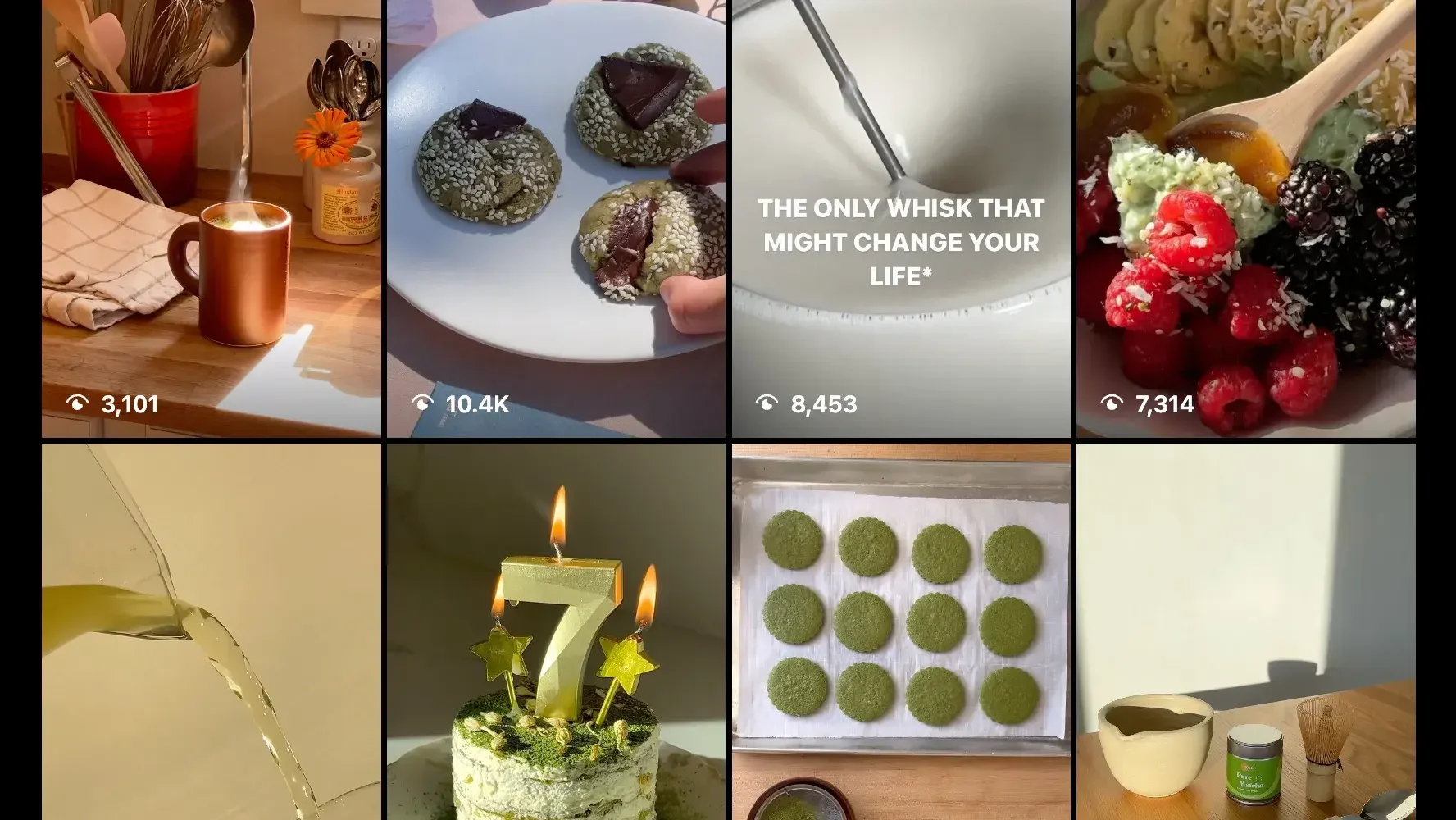
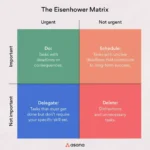
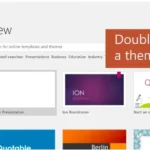
![The Best Times to Post on Social Media in 2025 [New Data] the-best-times-to-post-on-social-media-in-2025-[new-data]](https://blog.contentkrush.com/wp-content/uploads/2025/03/141165-the-best-times-to-post-on-social-media-in-2025-new-data-510x369.webp)

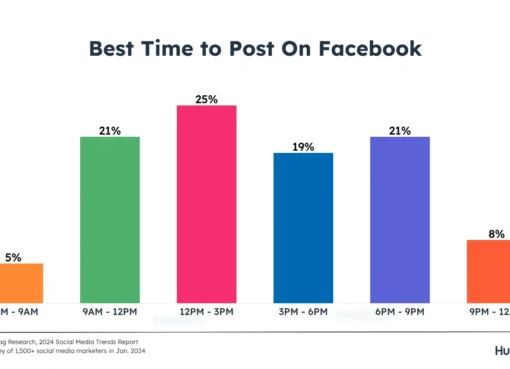
![The Best Times to Post on Social Media in 2024 [New Data] the-best-times-to-post-on-social-media-in-2024-[new-data]](https://blog.contentkrush.com/wp-content/uploads/2024/04/134857-the-best-times-to-post-on-social-media-in-2024-new-data-510x369.webp)
![Social Media Calendar Template: The 10 Best for Marketers [Free Templates] social-media-calendar-template:-the-10-best-for-marketers-[free-templates]](https://blog.contentkrush.com/wp-content/uploads/2024/07/139953-social-media-calendar-template-the-10-best-for-marketers-free-templates-510x369.webp)









Comment here