The Ultimate Guide to Google My Business (GMB)
What is Google My Business?
Google My Business (GMB) is a free tool that business owners can use to manage their online presence across Google Search and Google Maps.
This profile also puts out important business details, such as address, phone number, and operating hours, making it easily accessible to potential customers.
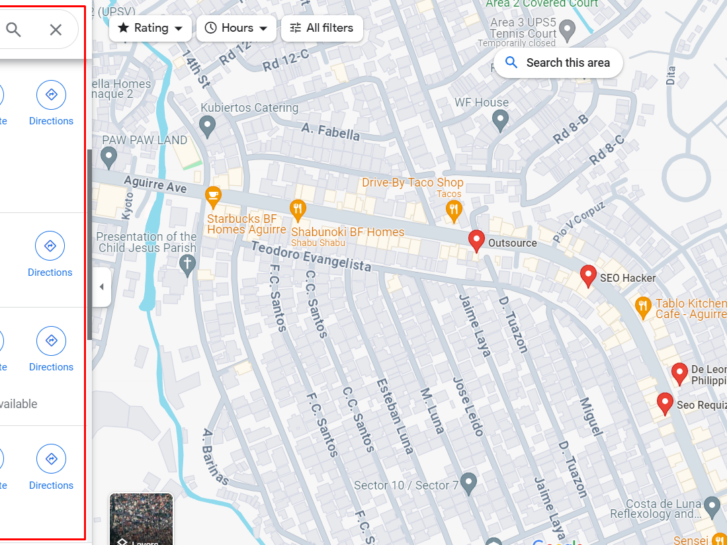
When you click on a business listing in the search results it will open a detailed sidebar on the right side of the screen, providing comprehensive information about the business.
This includes popular times, which show when the business is busiest, a Q&A section where potential users can ask questions and receive responses from the business or other customers, and a photos and videos section that showcases products and services. Customer reviews and ratings are also displayed, which are crucial for building trust and credibility.
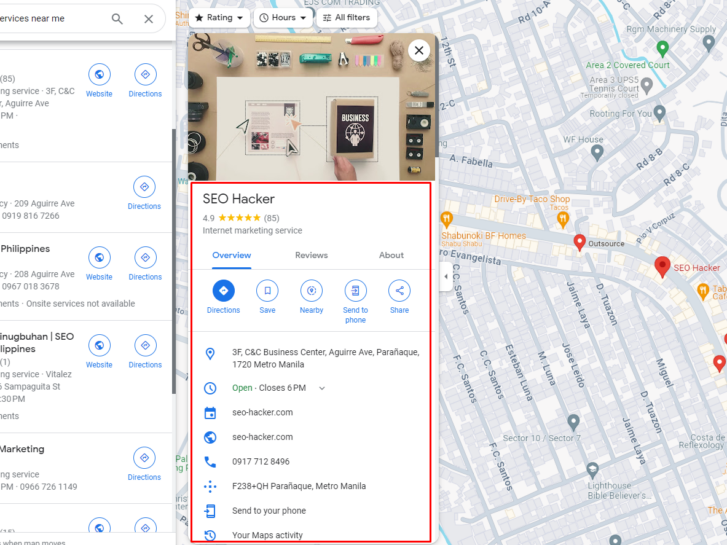
Having an optimized Google Business Profile ensures that your business is visible, searchable, and can attract potential customers who are looking for your products and services.
- Increased reliance on online discovery: More consumers are going online to search and find local businesses, making it crucial to have a GMB listing.
- Be where your customers are searching: GMB ensures your business information is accurate and visible on Google Search and Maps, helping you stay competitive.
- Connect with customers digitally: GMB allows customers to connect with your business through various channels, including messaging and reviews.
- Build your online reputation: GMB makes it easy for customers to leave reviews, which can improve your credibility and trustworthiness.
- Location targeting: GMB enables location-based targeting, showing your ads to people searching for businesses in your exact location.
- Measurable results: GMB provides actionable analytics, allowing you to track your performance and optimize your listing.
How to Set Up Google My Business
If you already have a profile and need help claiming, verifying, and/or optimizing it, skip to the next sections.
If you’re creating a new Google My Business profile, here’s a step-by-step guide:
Step 1: Access or Create your Google Account:
If you don’t already have a Google account, follow these steps to create one:
- Visit the Google Account Sign-up Page: Go to the Google Account sign-up page and click on “Create an account.”
- Enter Your Information: Fill in the required fields, including your name, email address, and password.
- Verify Your Account: Google will send a verification email to your email address. Click on the link in the email to confirm your account.
Step 2: Access Google My Business
- Go to the Google My Business website and click on the “Manage now” button.
Step 3: Enter Your Business Name and Category
- Type in your exact business name. Google will suggest existing businesses as you type
- If your business is not listed, fully type out the name as it appears
- Search for and select your primary business category
Step 4: Provide Your Business Address
- If you have a physical location where customers can visit, select “Yes” and enter your address.
- If you are a service area business without a physical location, select “No” and enter your service area.
Step 5: Add Your Contact Information
- Enter your business phone number and website URL
- You can also create a free website based on your GMB information
Step 6: Complete Your Profile
To complete your profile, add the following details:
- Hours of Operation: Enter your business’s operating hours to help customers plan their visits.
- Services: List the services your business offers to help customers understand what you do.
- Description: Write a detailed description of your business to help customers understand your offerings.
Now that you know how to set up your Google My Business account, all that’s left is to verify it.
Verification is essential for you to manage and update business information whenever you need to, and for Google to show your business profile to the right users and for the right search queries.
If you are someone who wants to claim their business or is currently on the last step of setting up their GMB, this guide will walk you through the verification process to solidify your business’ online credibility and visibility.
How to Verify Google My Business
There are several ways you can verify your business, including:
- Postcard Verification: Google will send a postcard to your business address with a verification code. Enter the code on your GMB dashboard to verify.
- Phone Verification: Google will call your business phone number and provide a verification code. Enter the code on your GMB dashboard to verify.
- Email Verification: If you have a business email address, you can use it to verify your listing.
- Instant Verification: If you have a Google Analytics account linked to your business, you can use instant verification.
How to Claim & Verify an Existing Google My Business Profile
If your business has an existing Google My Business profile, and you want to claim it, then follow these steps:
Step 1: Sign in to Google My Business
Access Google My Business: Go to the Google My Business website and sign in with your Google account. If you don’t have a Google account, create one by following the sign-up process.
Step 2: Search for Your Business
Enter your business name in the search bar to find your listing. If your business is already listed, you will see it in the search results.
Step 3: Claim Your Listing
If your business is not already claimed, you will see a “Claim this business” button. Click on this button to start the claiming process.
Step 4: Complete Your Profile
Once your listing is verified, you can complete your profile by adding essential business information such as:
- Business Name: Ensure it matches your business name.
- Address: Enter your business address accurately.
- Phone Number: Enter your business phone number.
- Hours of Operation: Specify your business hours.
- Categories: Choose relevant categories that describe your business.
- Description: Write a brief description of your business.
Step 5: Manage Your Listing
Regularly check and update your listing to ensure it remains accurate and up-to-date. Respond to customer reviews and use the insights provided by Google Analytics to improve your business.
Step 6: Verification
Verify your business through postcard, email, or phone numbers as stated above.
Now that you have successfully set up and verified your Google My Business listing, it’s time to optimize it for maximum visibility and effectiveness. By doing this, you can improve your local search rankings, increase customer engagement, and drive more conversions.
How to Optimize Google My Business
Here are the tips that I usually do when I’m optimizing my GMB account:
-
- Complete Your Profile: Start by ensuring every section applicable to your business is filled out with accurate and up-to-date information. Use your real business name without keyword stuffing to avoid suspension. Ensure your address and phone number are consistent with those on your website and other online directories, and add a link to your website and social media accounts.
- Optimize for Keywords: Integrate relevant keywords into your business description, services, and posts. However, avoid stuffing your GMB profile with keywords, as this can appear spammy and reduce readability.
- Add Backlinks: Encourage local websites, blogs, and business directories to link to your GMB profile.
- Select Appropriate Categories: Choose the most relevant primary category for your business to help Google understand what your business is about. Additionally, add secondary categories that accurately describe your business’s offerings to capture more relevant search traffic.
- Encourage and Manage Reviews: Ask satisfied customers to leave positive reviews on your profile, as reviews significantly influence potential customers. Respond to all reviews, both positive and negative, in a professional and timely manner. Addressing negative feedback shows that you value customer opinions and are willing to improve.
- Add High-Quality Photos and Videos: Use high-quality images for your profile and cover photos that represent your business well. Upload additional photos of your products, services, team, and premises. Adding short, engaging videos can give potential customers a virtual tour or highlight key services, enhancing their interest.
By following this comprehensive guide, you have successfully set up, verified, and optimized your GMB profile. Remember to continuously maintain and update your profile to ensure maximum impact and success.
Key Takeaway:
With more and more people turning to Google for all their needs, creating, verifying, and optimizing your Google My Business profile is a must if you want your business to be found.
Follow this guide to Google My Business, and you’re going to see increased online presence across Google Search and Google Maps in no time.



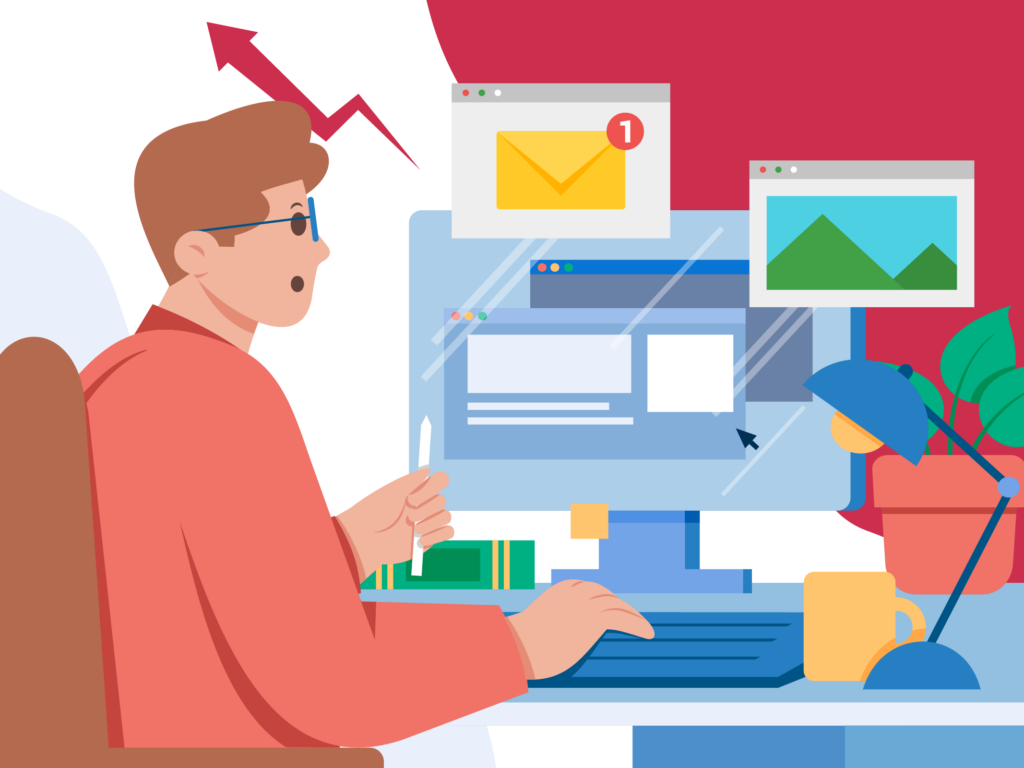
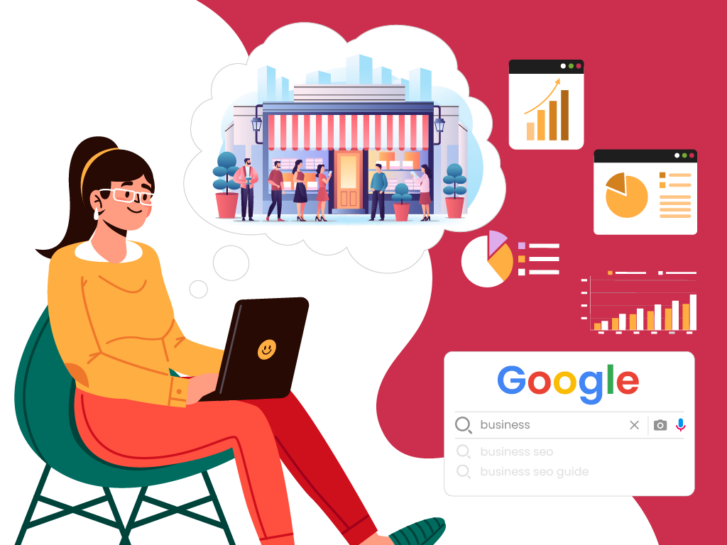
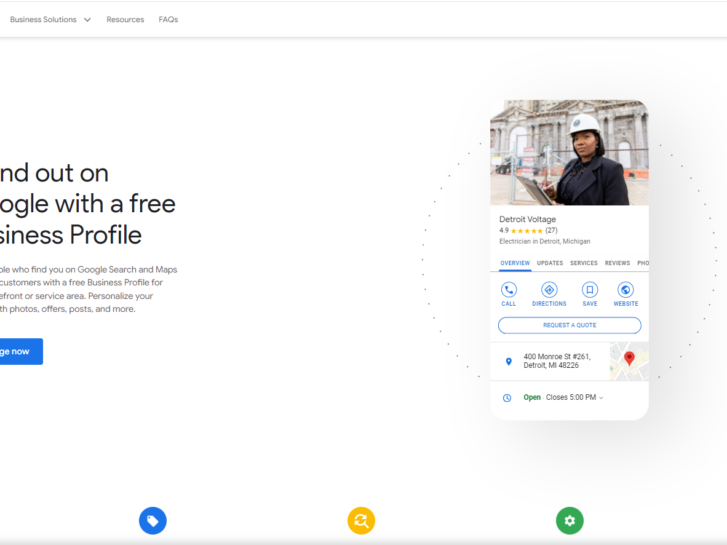
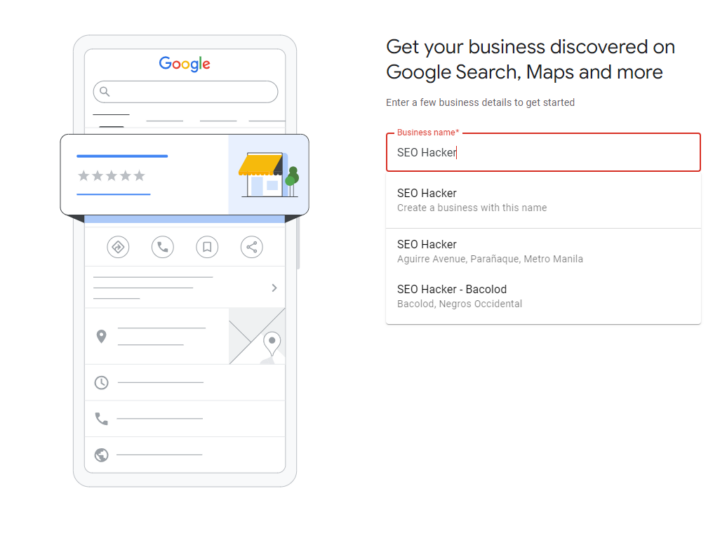
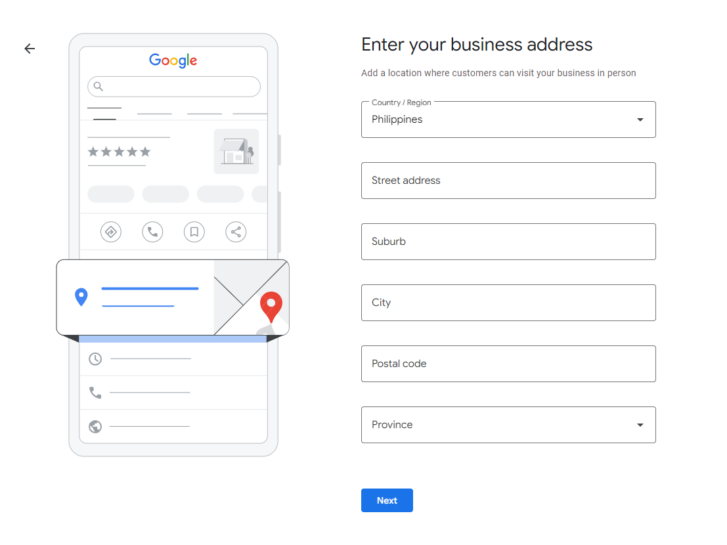
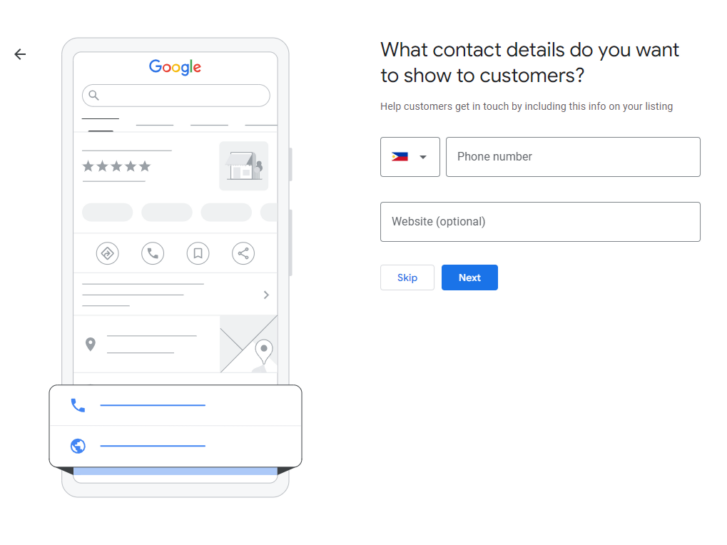
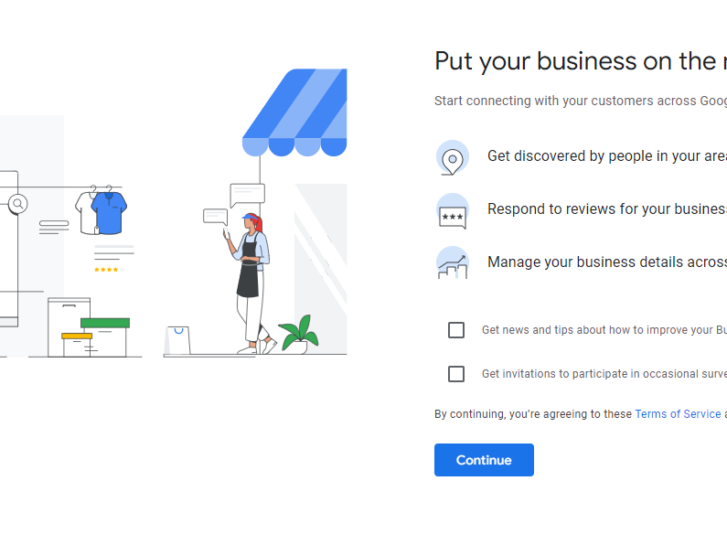
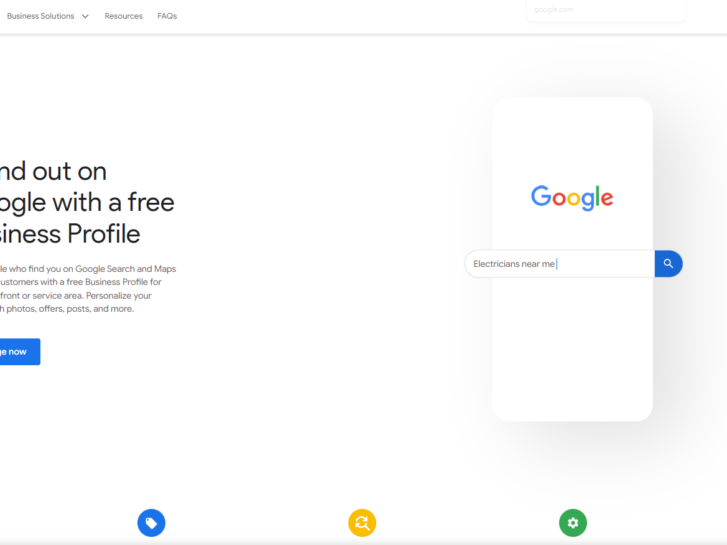
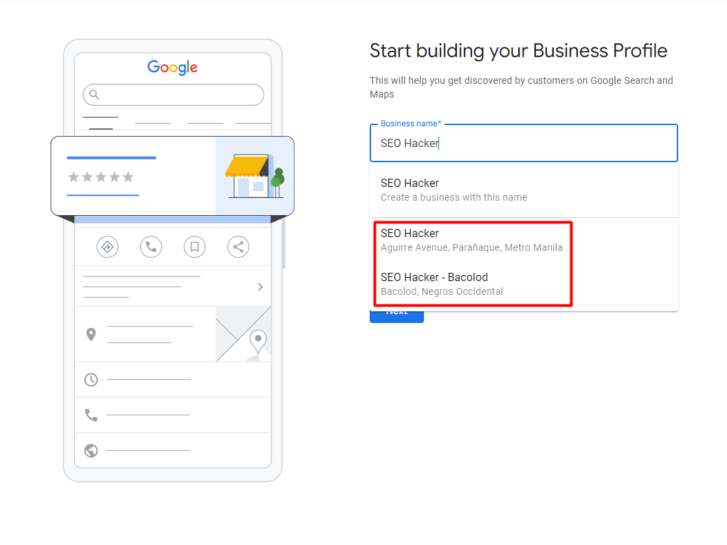
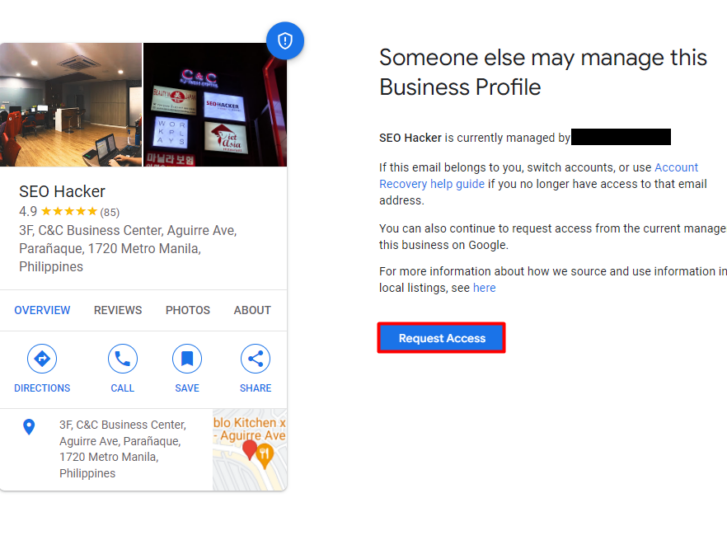
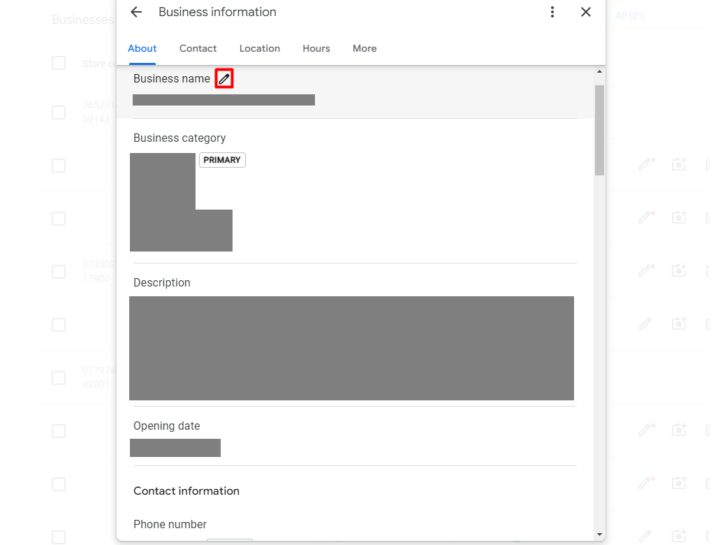
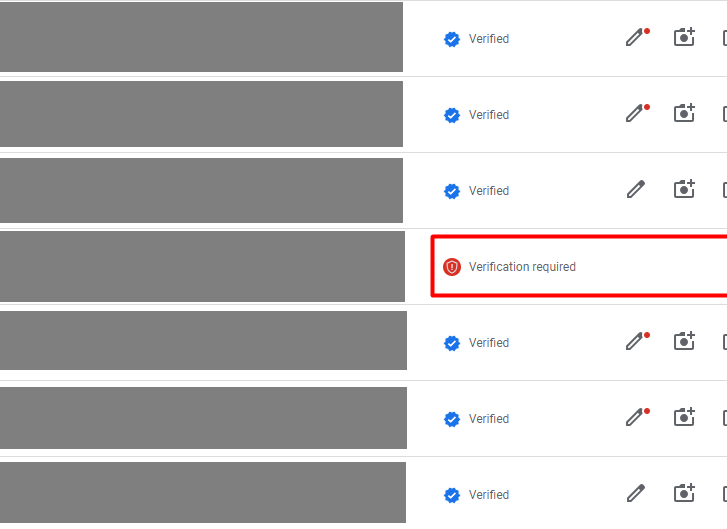


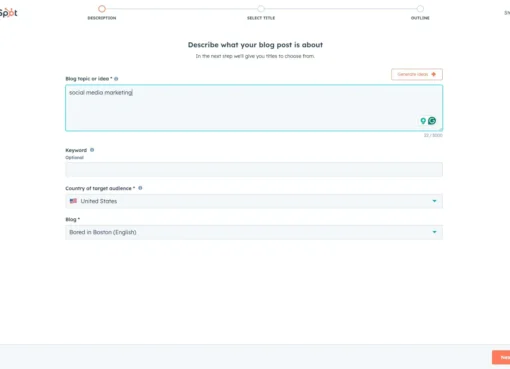


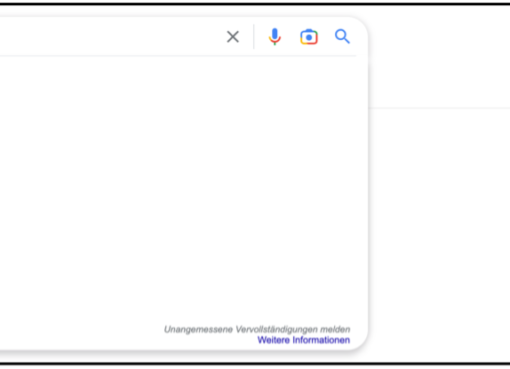
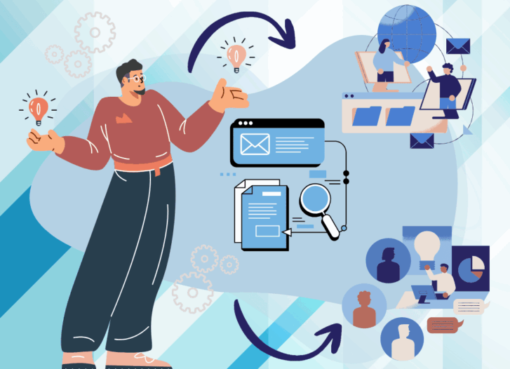






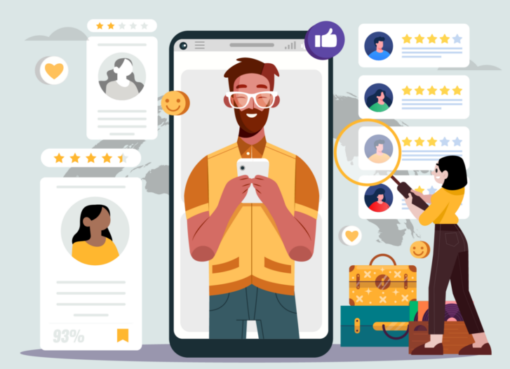


Comment here